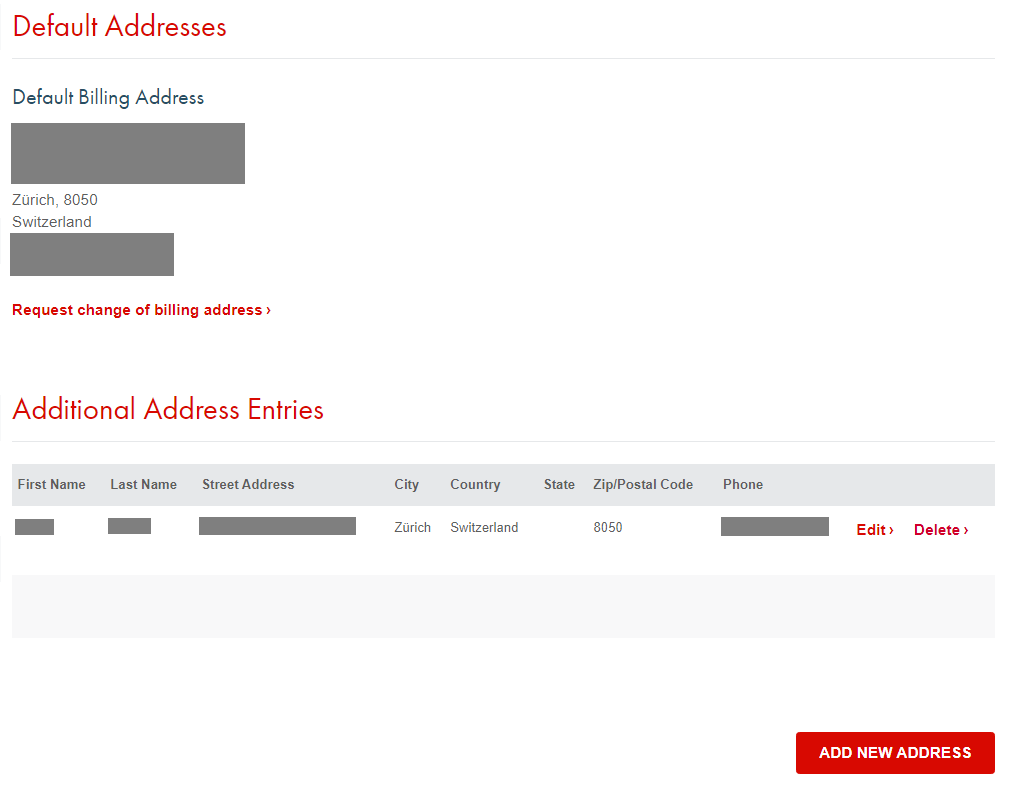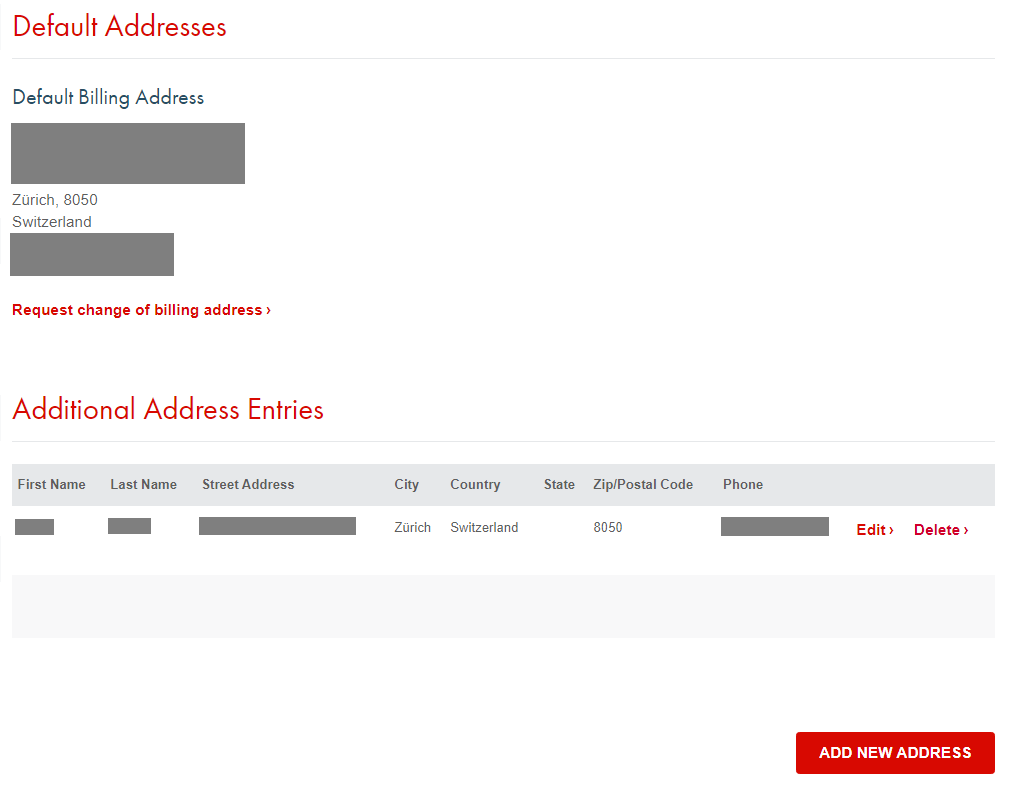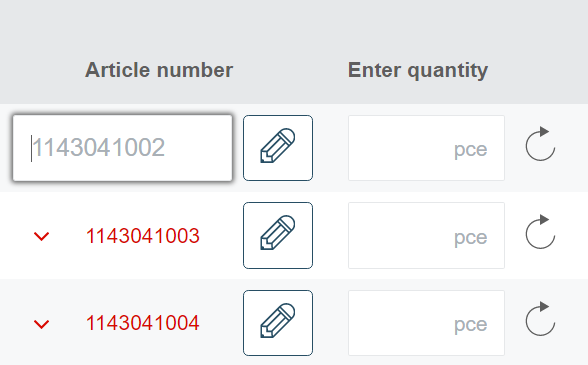Frequently Asked Questions (FAQs)
General:
- How do I log-in to the APSOparts® online shop?
- Why do I need to create an account for the APSOparts® online shop?
- I forgot my password. What should I do?
- I have a question about a specific product/article. Who can I contact?
- I cannot find the right product in your shop, can you assist?
- I need to customize a product. What can I do?
- I am experiencing technical issues. What can I do?
- How do I sign-up for the APSOparts® newsletter?
Product search, filters and information:
- How do I find a specific product?
- How do the product filters work?
- How do the article filters work?
- Can I download 3D data of a specific article?
- Can I download technical data sheets, certifications or other publications linked to a specific article?
- What product information can I find in the shop?
- I need to compare different data in the article product table, how can I do that?
- What are list prices and split quantities?
- What does the "pen" icon next to the article numbers do?
- How do I order a specific product?
Product Configurator:
My Account:
Orders & Delivery
- How does the check-out process work?
- Can I save the articles in my shopping cart as a PDF offer?
- How do I create personal wish lists?
- Are there fast repeat purchase options?
- How can I upload a PDF order?
- When will my order arrive?
- Where can I track the status of my order?
- Can I cancel an order?
- How do I return an article?
- To which countries does APSOparts® ship to?
- What delivery options are there?
- How do I change the delivery address?
Payment:
Need more help? Watch our video tutorials where the most important functions of our webshop are explained.
And of course, don’t hesitate to contact us via chat or email if you have any other question or topic we can help you with!
How do I log-in to the APSOparts® online shop?
Click on the “Sign In” icon in the upper right-hand corner and sign in with your email address and password. If you do not have an account yet, you can create one here.
Why do I need to create an account for the APSOparts® online shop?
Users of our APSOparts® online shop need to be registered to view prices and place orders. This way, we can make sure your orders and shopping cart items are saved.
As a registered customer, you can access existing orders and manage all invoice and delivery addresses. Customers with special conditions can view their individual prices after logging in.
Your details will be saved and of course treated confidentially. No information will be passed on to third parties. Here, you can learn more about our Data Protection regulations.
If you do not have an account yet, you can create one here.
I forgot my password. What should I do?
No problem. Simply enter your registered email address on this page, and we will immediately send you a link where you can reset your password.
I cannot find the right product in your shop, can you assist?
If you cannot find a standard solution in our webshop that suits your needs, you can always rely on our Angst+Pfister technical experts that can design and procure the right solution individually for you. In this case, contact our engineers by filling out the contact form over here at Angst+Pfister!
I need to customize a product, what can I do?
At APSOparts, we offer a cut-to-size configurator for products such as plastic sheets, rods, belts, hoses and more.
In case you need any other customization, our Angst+Pfister colleagues can offer a great range of additional services:
For plastic parts:
Thanks to our production platform, the spectrum of processes we use ranges from milling and turning to water jet and laser cutting. Other services include vacuum thermoforming, hot forming, hot-wire bending, welding and gluing. We also offer various surface treatments, such as abrasive or static coatings.
For sealing parts:
Thanks to our own production facilities, we are able to design and manufacture special dimensions or seals in special materials at any time. In case of insufficient availability, there is often the possibility to switch to alternatives at short notice – please just ask our specialists for more information. If you cannot find your product in our store or if it is a custom-made product (drawing part), our specialists are also available for consultation.
For belts:
Our post-processing capabilities include cross and longitudinal belt milling, backside and belt edge grinding, standard perforation and water jet cutting, coatings (> 50 standard and > 20 customer-specific coating), endless sprayed or vulcanized coatings, over 3000 standard profiles, metal inserts and magnetic inserts, as well as cam and brushes welding, gluing and screwing spikes, nails, needles or bristles on the back of a belt.
For comprehensive fluid system solutions:
For a complete control unit of an automation system, our specialist can advise you on site at any time.
I am experiencing technical issues. What can I do?
If you are experiencing any technical difficulties, don’t hesitate to contact us via chat or email. We will try to fix your problems as soon as possible!
How do I sign-up for the APSOparts® newsletter?
The APSOparts® newsletter is sent monthly and contains the newest shop updates, detailed product information and market insights.
You can sign up by clicking here. Please confirm your registration by clicking on the confirmation link that will be sent to you after signing up.
Alternatively, you can sign up in the "My Account" area under "Newsletter".
Also consider adding the email address sales@apsoparts.com to your whitelist to make sure, you receive the mailings.
Of course, you can unsubscribe at any time!
How do I find a specific product?
APSOparts® offers different ways to find the ideal product for you:
- Do you already know which product you need? Use our search bar on the top of each page and insert a product name or article number.
- Click through our product navigation to get to a selection of products in a given category.
- Use our filter settings to narrow down your search and look for products that fulfill your required criteria. Learn more about setting filters in the chapter How do the product filters work?
To add a filter, click on the arrow next to a filter category and select the choices you want to apply.
Within a filter category you can also use the search bar to find a specific value.
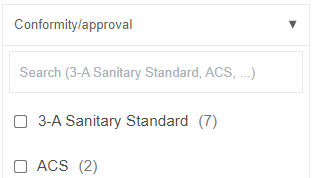
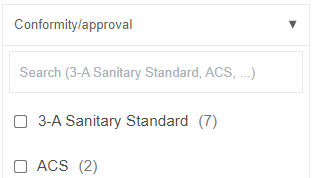
You can see all the filters that you have selected listed in the “Selected Filters” row. To remove one, simply click on the cross next to it. If you want to start your search fresh, you can remove all filters at once by clicking “Clear all filters”.


Above the selected filters you can always see how many product and article results your search is currently yielding.
You can sort the filtered result list according to their position or product name.
You can toggle the view to your preferred one by clicking on the square buttons above the search results on the right-hand side.
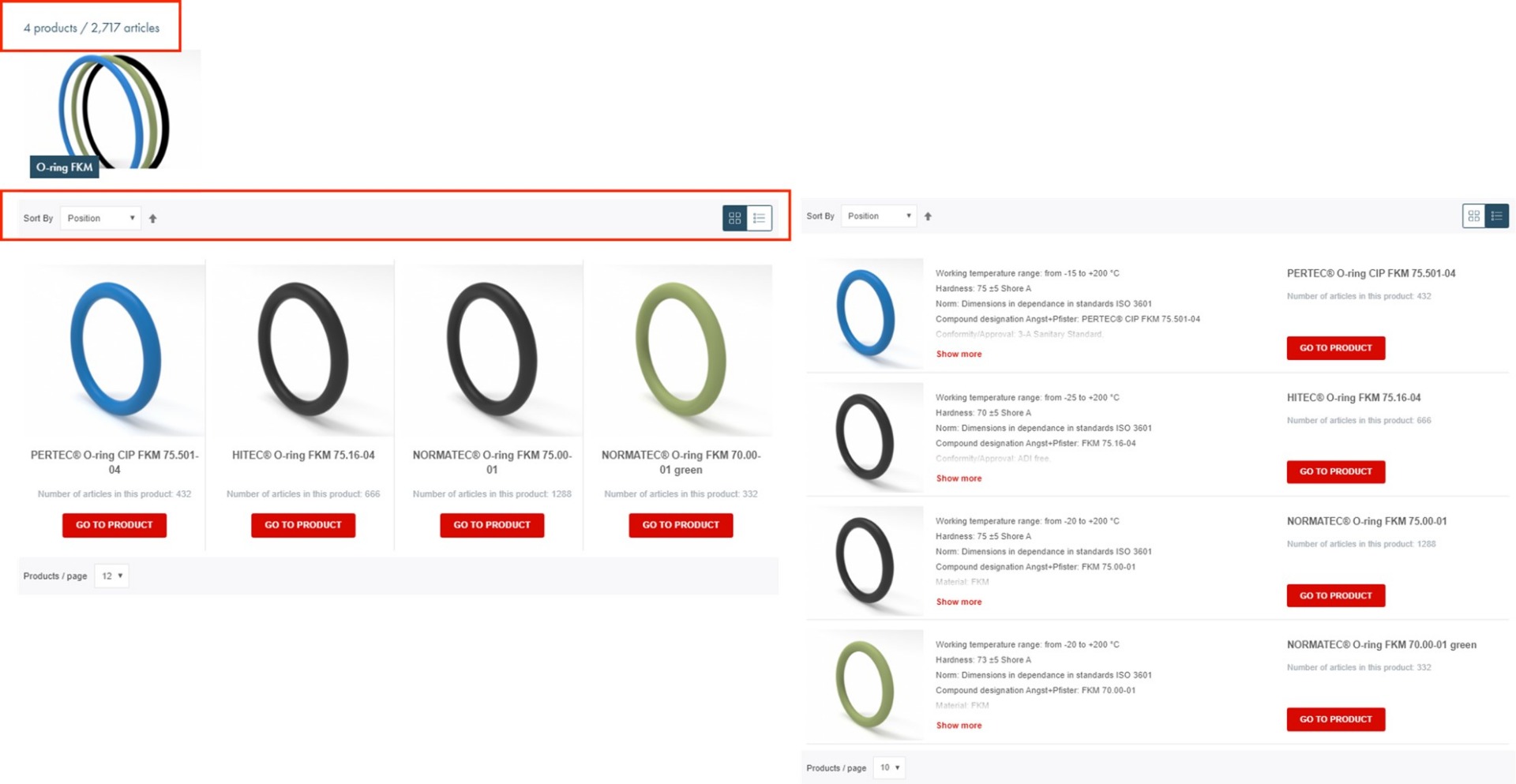
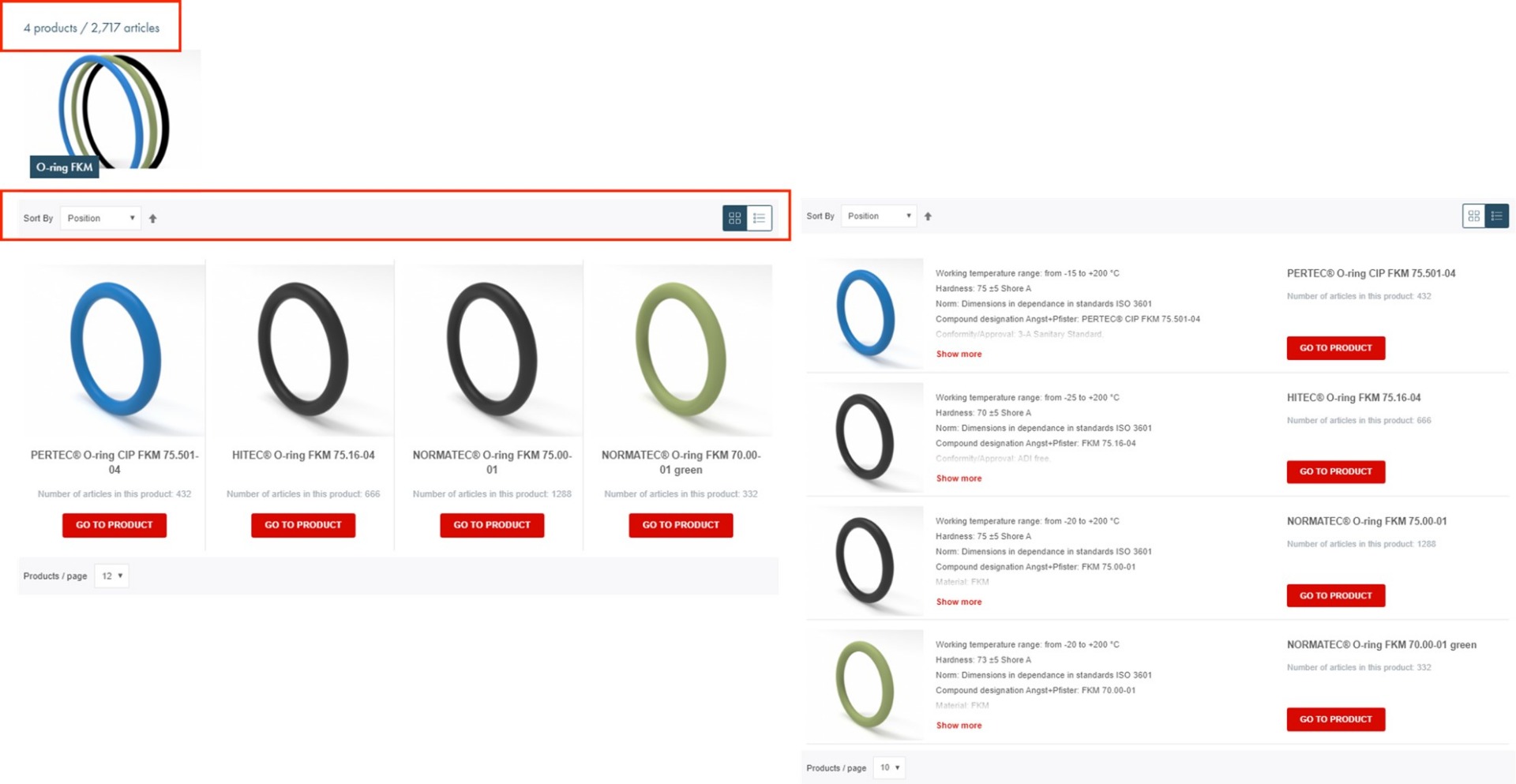
How do the article filters work?
Once you have reached a product page, you have the option of once again using filters to find the article with your required dimensions and other characteristics.
Simply click on the arrow next to a filter category and select your desired value.
Above the filters you can always see how many search results are currently yielded with the set filters.
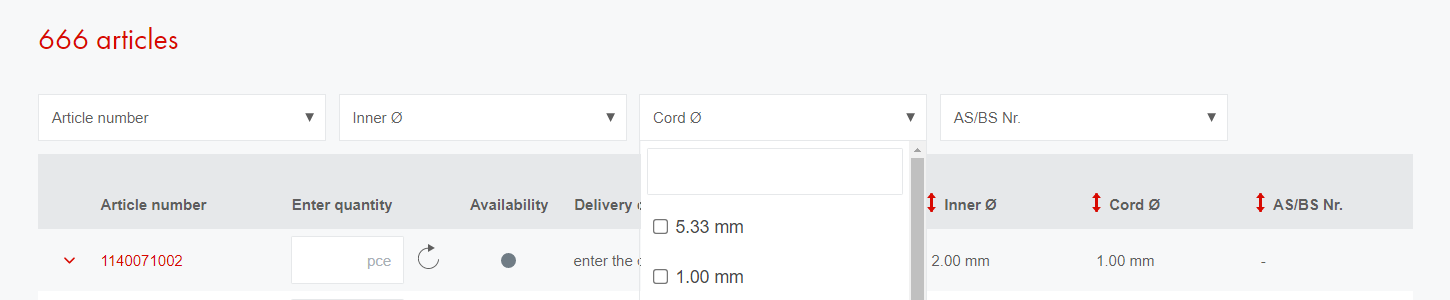
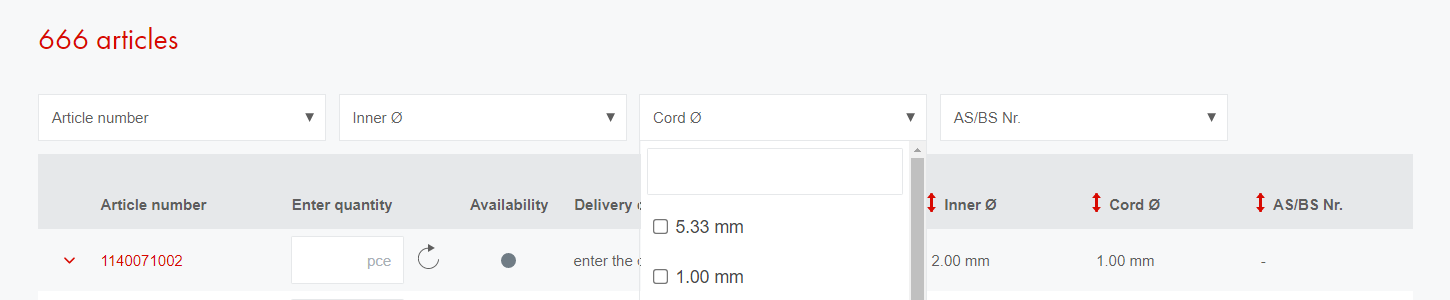
You can remove a filter by clicking on the grey cross button next to a selected filter, or remove all by clicking the red “Reset filter” button.


You can also compare data directly in the table below. You can sort for example biggest to lowest according to a specific criteria by clicking on one of the red arrows.


You can see additional criteria by dragging the bar on the bottom of the table to the right.


Can I download 3D data of a specific article?
Kindly fill out this form by indicating the product name and article number. We will be happy to send you the corresponding 3D model (stp. file) if possible.
Can I download technical data sheets or other publications linked to a specific article?
Yes, all downloads linked to a specific article can be found below the article table on a product page or in the “Downloads” area of each article. Simply find the product you are interested in and unfold the detailed view in the "Article table" by clicking on the arrow next to the "Article number" you want to refer to. Click on the “download” icon to get a digital copy of your required publication.
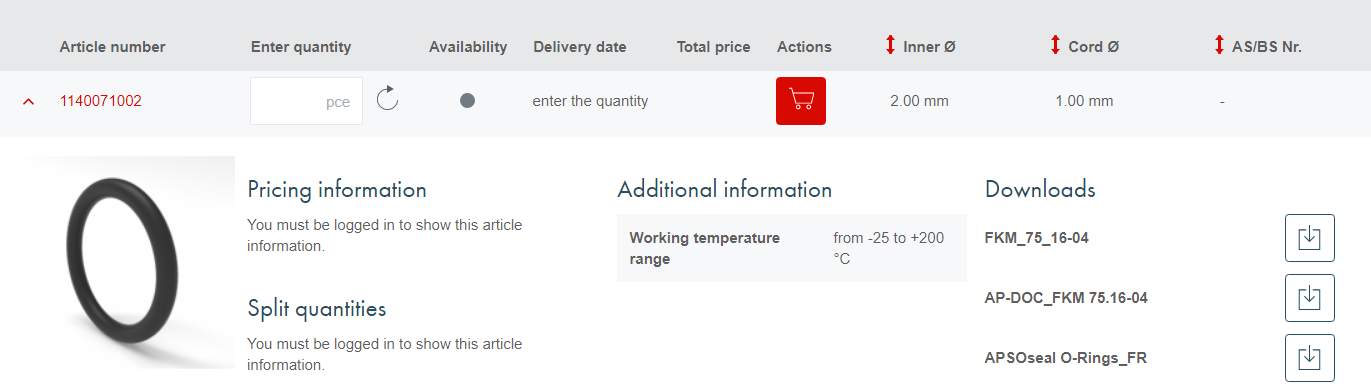
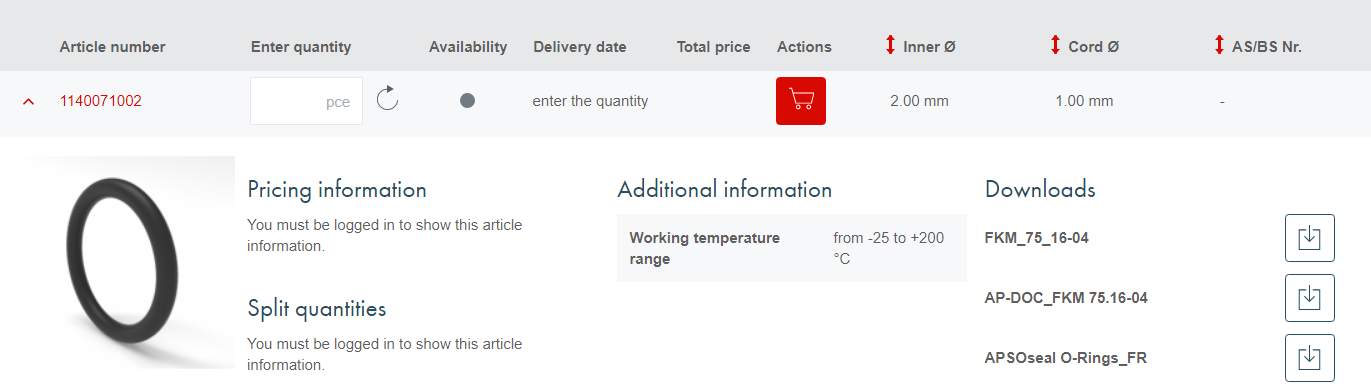
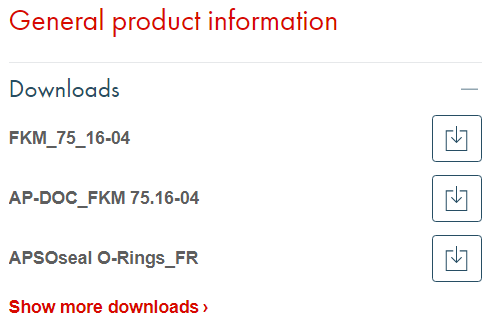
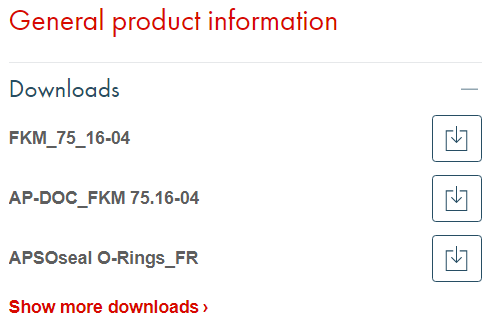
What product information can I find on the shop?
On the top of our product pages you can always find the product name, product images and/or drawings, as well as an overview of the most important technical data.
The "Article table" shows you all the dimensions and variations we offer for a specific product. If available, article-specific technical data sheets and general publications are displayed when opening up the detailed article view.
I need to compare different data in the article product table, how can I do that?
See chapter How do the article filters work.
What are list prices and split quantities?
“List prices” refer to the price for a certain unit according to quantity. In many cases, ordering a larger amount will yield a lower price per unit. You can always order larger quantities than indicated in the table upon request.
“Split quantities” indicate how many units of an article can be delivered right away and how many weeks advance is needed for larger quantities. If you need a delivery urgently, please set the quantity of your order lower than the indicated maximum quantity for a certain timespan. If you choose a quantity that is higher than the amount that is immediately available, you can choose to have parts of the order delivered earlier during the check-out process under "Partial delivery".
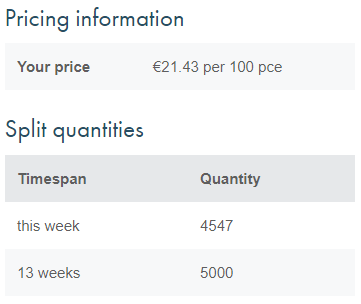
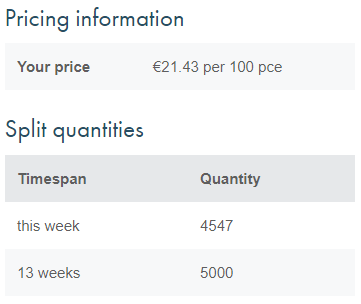
How do I order a specific product?
As soon as you know which article you want to order, enter your desired quantity in the “Enter quantity” column and click on the circled arrow next to it or confirm by pressing the "Enter" or "Tab" button on your keyboard. The delivery date and total price are now automatically calculated. The order quantities can be adapted at any time and the price and availability will be recalculated every time you refresh the circled arrow.
The “traffic light” color codes within the column “Availability” shows you whether an article can be delivered right away (green), usually meaning within a couple of days, within a few weeks (orange), or if it is currently not available (red). You will be informed about the delivery date with the order confirmation.


If you are happy with your selection you can now either add the article to your shopping cart by clicking the red “shopping cart” icon, save it to a specific list by clicking the “pin” icon, or if the article is configurable, you can click on the “saw” icon to get to our product configurator where you can indicate your desired measurements.
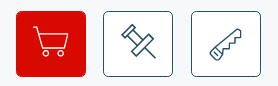
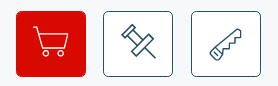
What products can I configure?
The DirectCUT product configurator is available for almost the entire engineering plastic assortment, including plates, rods, tubes, foils, glass fabrics, adhesive tapes, heat shrinkable products and guide tapes.
Furthermore, hoses, belts, profiles, sealing plates and insulating mats can be customized according to your desired dimensions.
How can I configure a specific product?
To access the DirectCut configurator, there are two options:
1) Browse through our assortment or choose the different search and filter options to get to the product you are interested in. If a product can be configured, it is indicated by a "saw" icon. Make sure you choose the article with your desired thickness or diameter if applicable, since these are fixed values that cannot be changed in the configurator. After you found the right article, simply click on the "saw" icon and you will be re-directed to the respective configurator page.


2) Access the page DirectCUT Configurator, where you will only find the products available for configuration. Again, narrow down your search to find the article suitable for you, and click on the "saw" icon next to it.
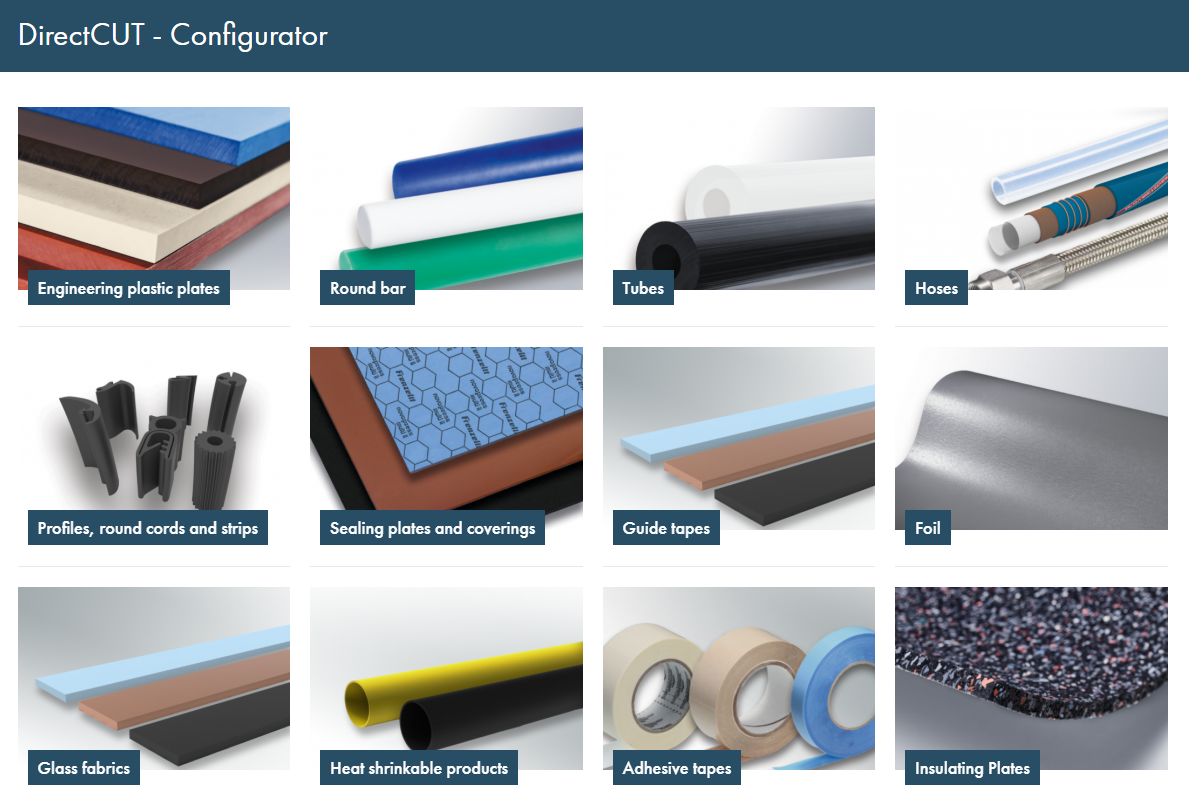
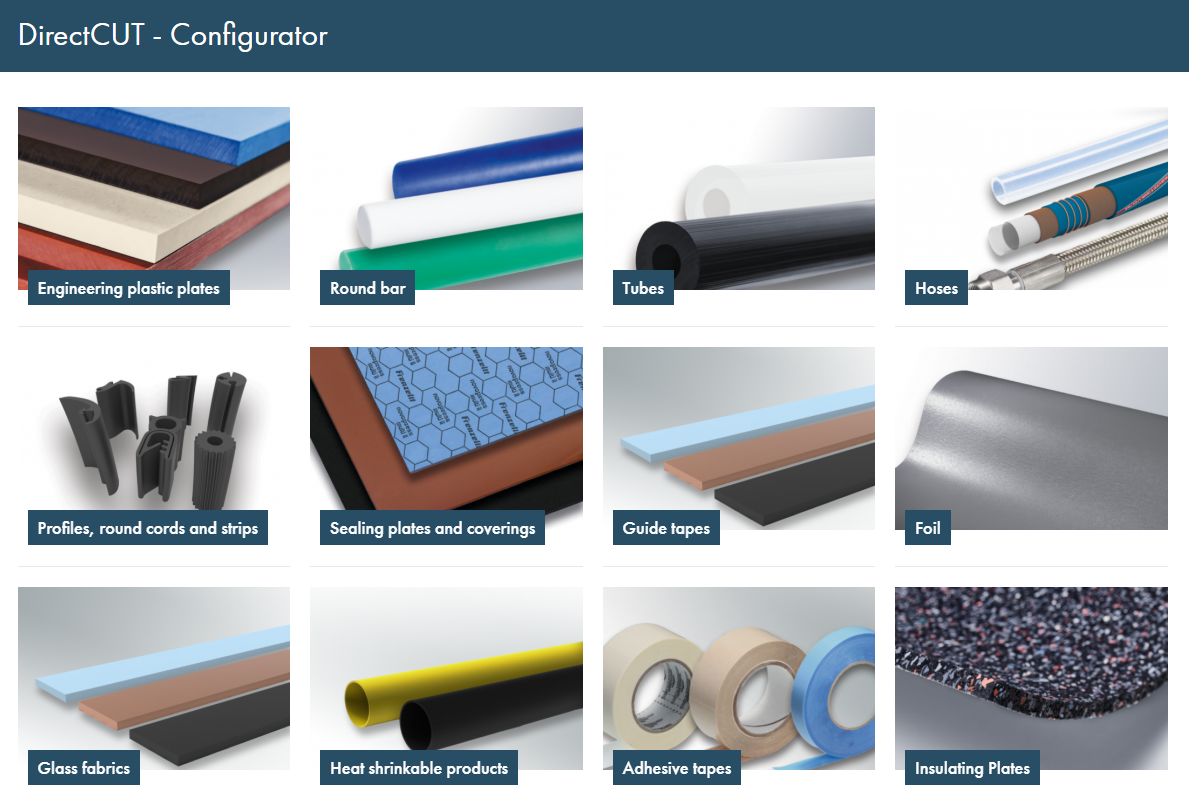
On this page, you can now insert the other dimensions you require, such as length and width. You can find the minimum and maximum dimensions we offer on the right-hand side of the respective input field.
Type in the amount of pieces you would like to order and calculate the price per piece. Under "Other quantities" you can quickly compare prices based on different amounts.
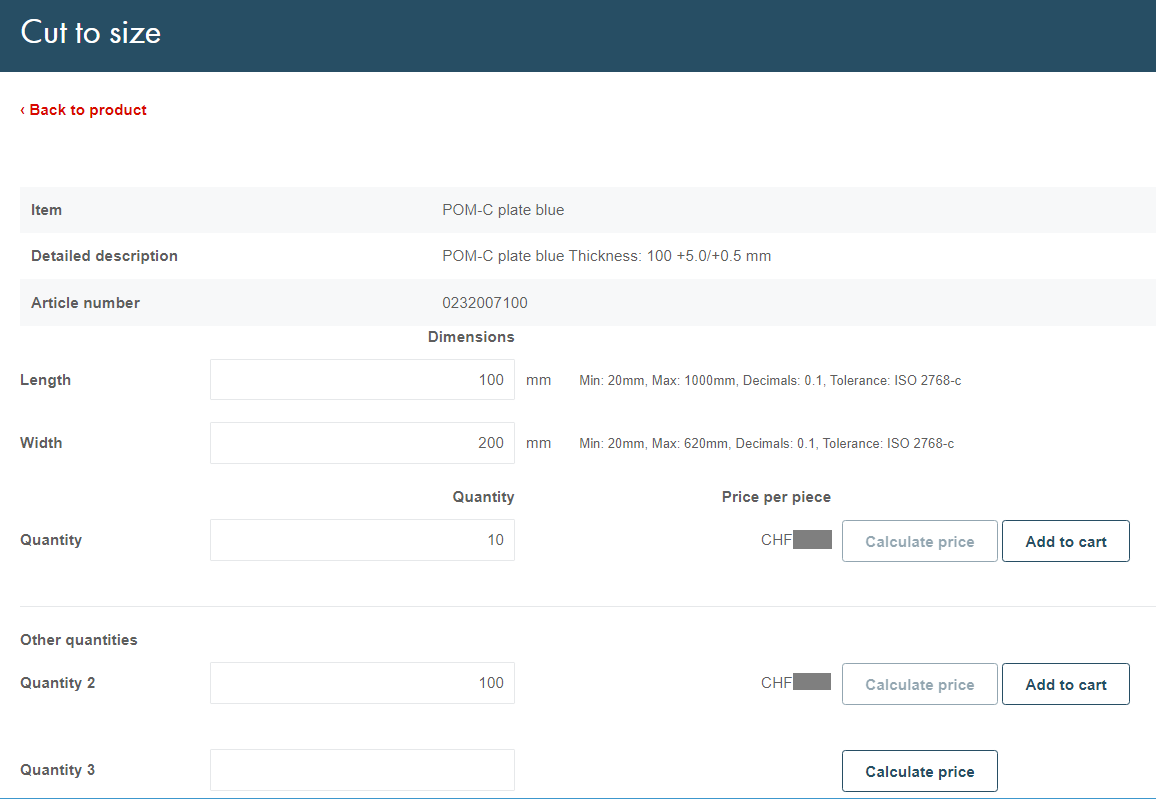
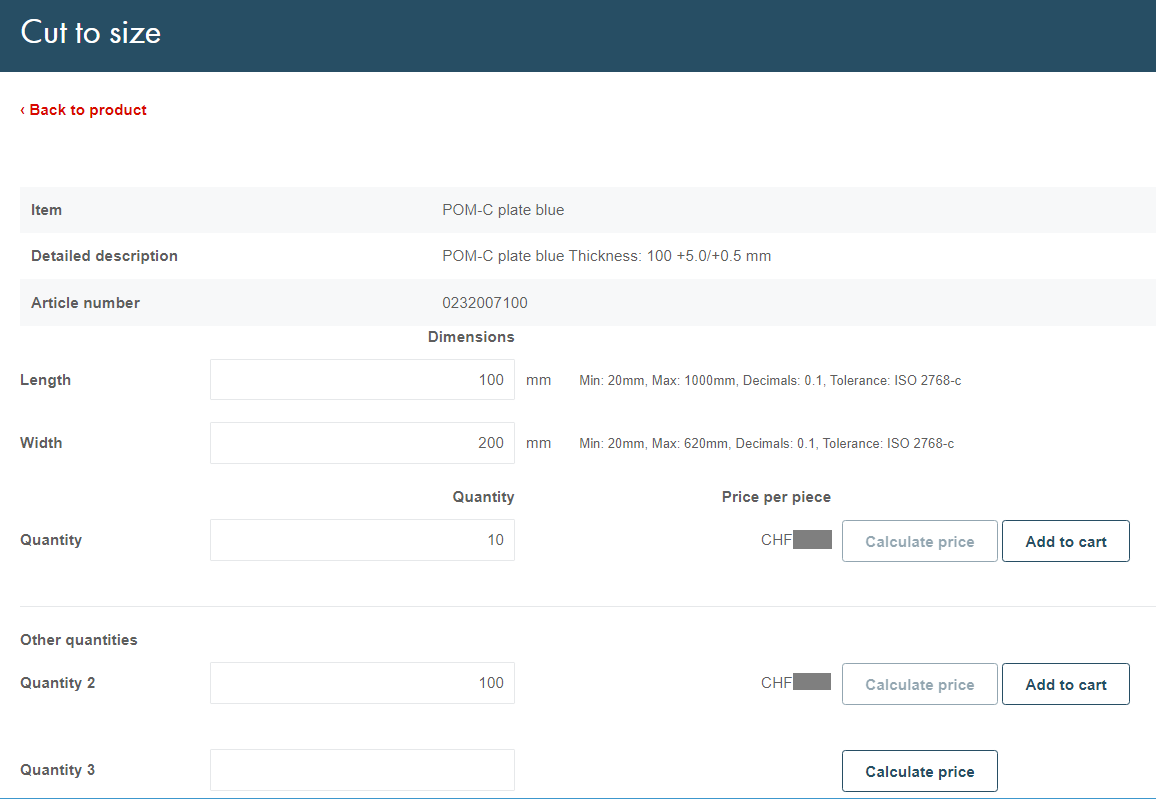
After adding the order to your shopping basket, suitable tools such as our state-of-the-art CNC cutting machines will proceed to prepare your configured products. All our tolerances follow the respective ISO guidelines.
If, at a later point, you want to re-order a product you have already configured, simply use our DirectUP Order Upload tool and refer to the article number in your order documents.
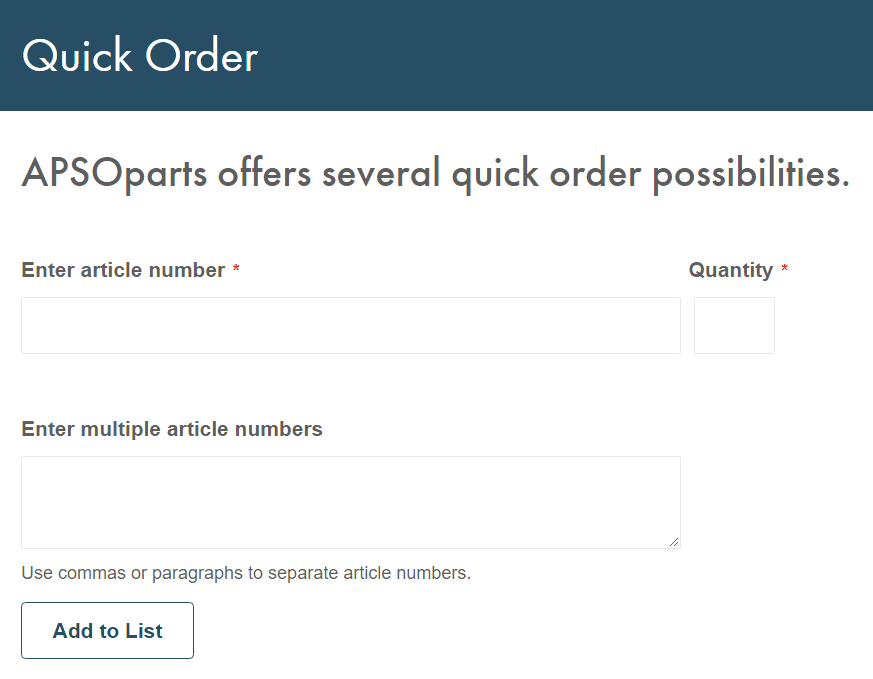
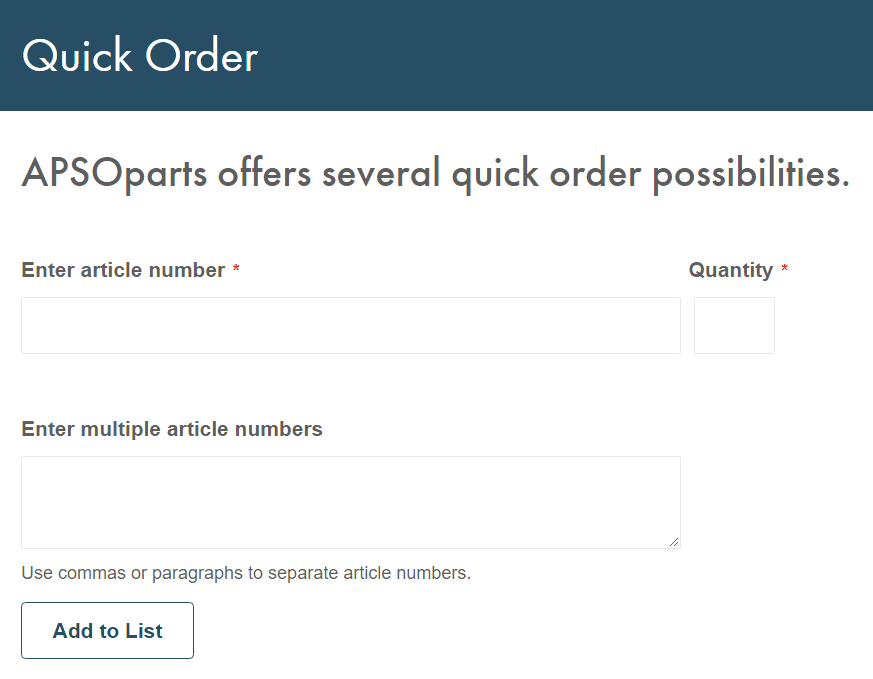
How much do I pay to configure an article?
There are no additional costs for configured articles. Cutting and handling is conducted by APSOparts free of charge.
For calculating the specific price per piece of your desired product, refer to the chapter How can I configure a specific product.
Where can I see my purchases and past orders?
You can see all details and the status of your most recent orders by going to the section “My Orders” in your My Account area. The entries are listed according to date.
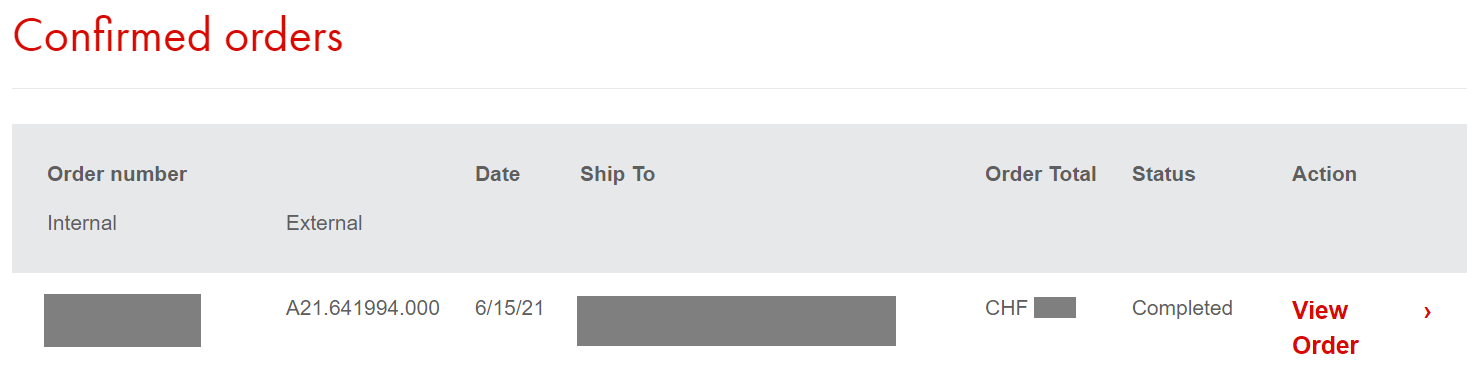
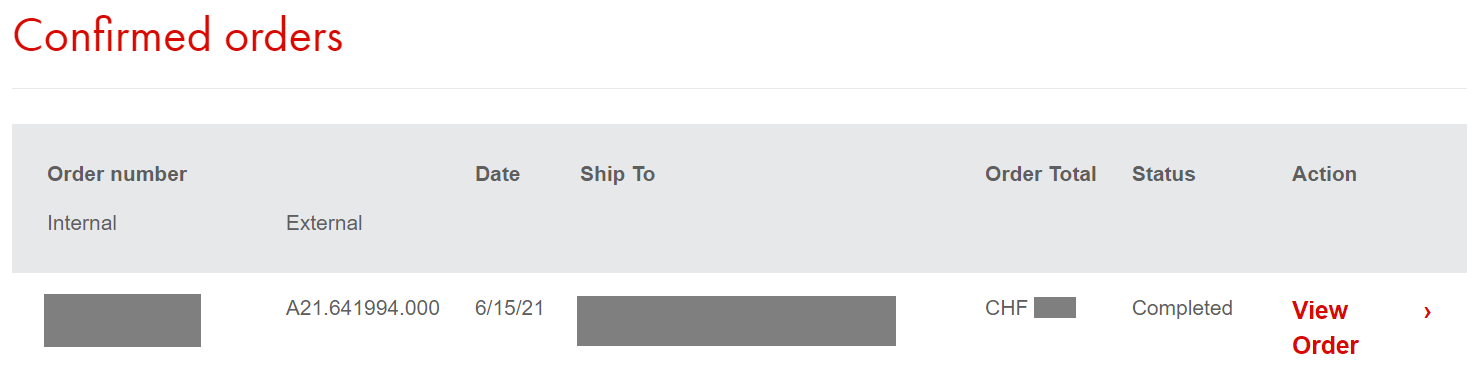
If you want to have a look at older orders, you can see a list of all your orders by clicking “View all”. If you want more information on a specific order, click on “View Order”.
How do I change my personal contact information?
You can change your personal and company data by logging into your My Account area. You can edit your contact information and change your password in the section “Account Information”.


How do I change my billing or shipment address?
Simply go to your My Account and change or add delivery addresses in the section “Address Book” by clicking on the "Edit" button next to an existing address, or add a new one by clicking the "Add New Address" below. You can add up to 5 shipping addresses.
Please note that a change in billing address needs to be requested.
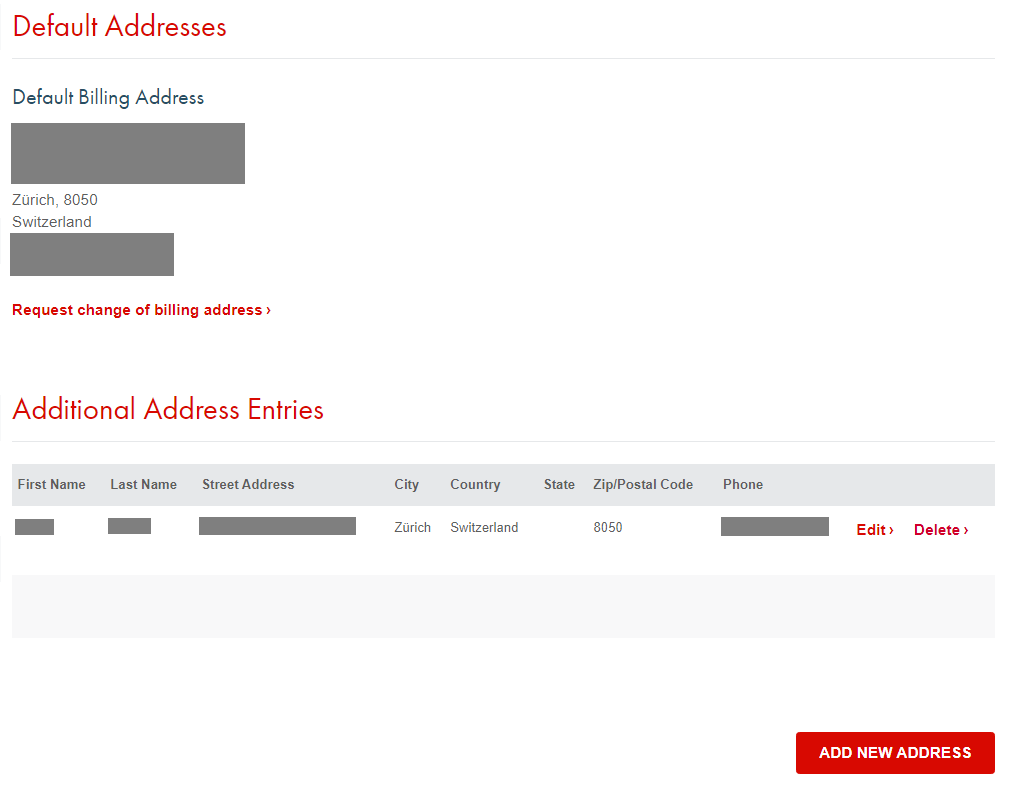
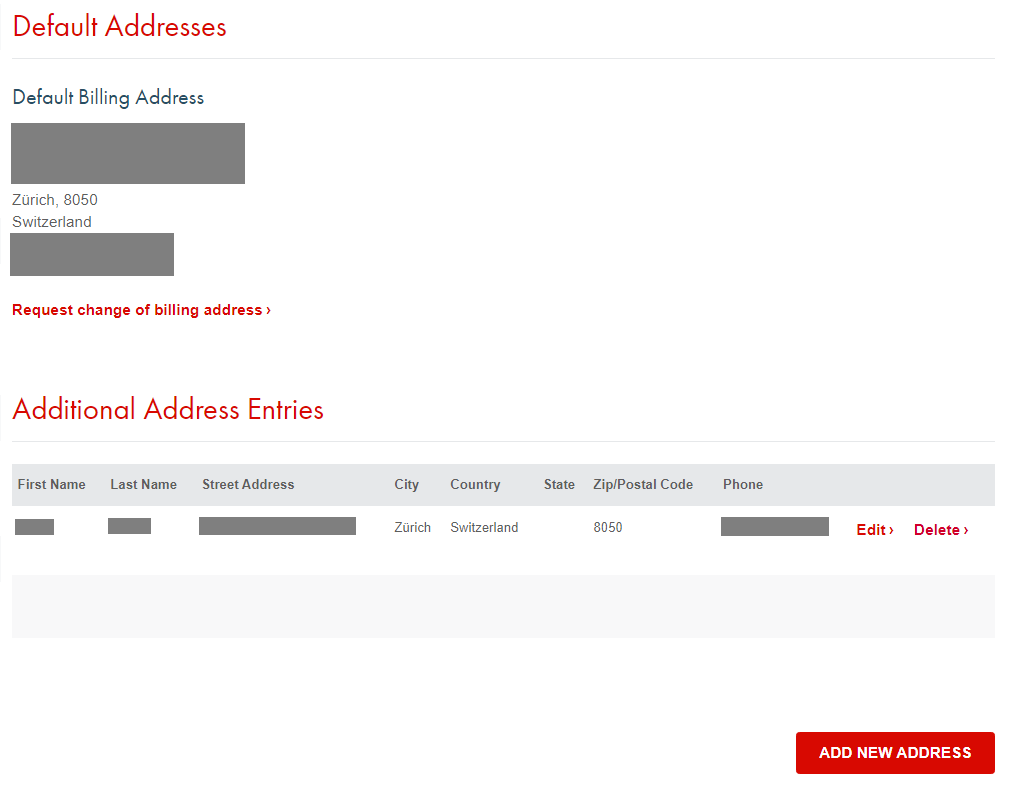
Can I link company users in a single account?
You can add several users within a company account. In your My Account area, go to "Company Users" and click on the "Add New User" button.
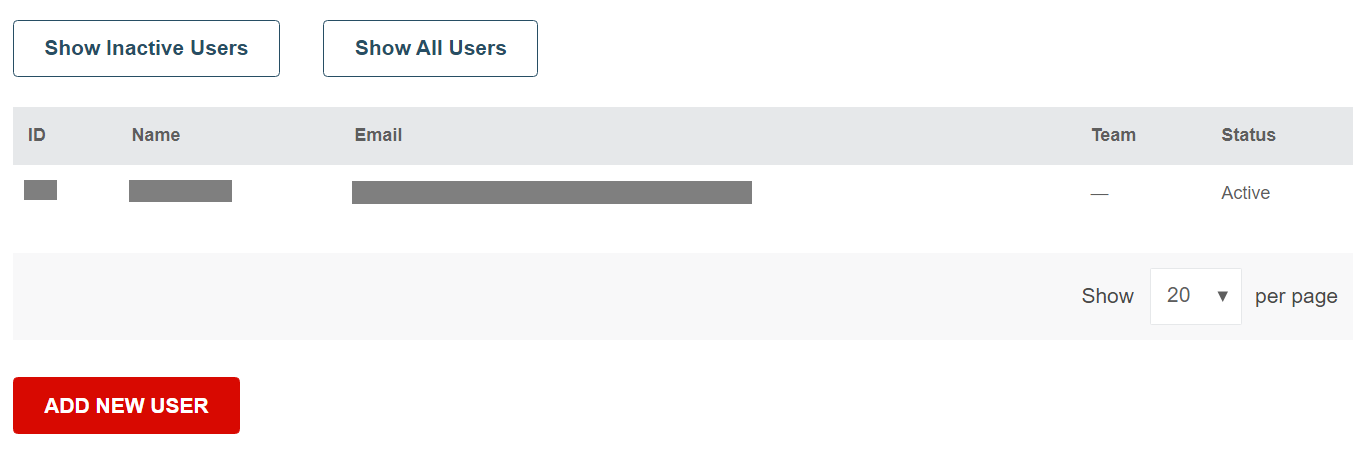
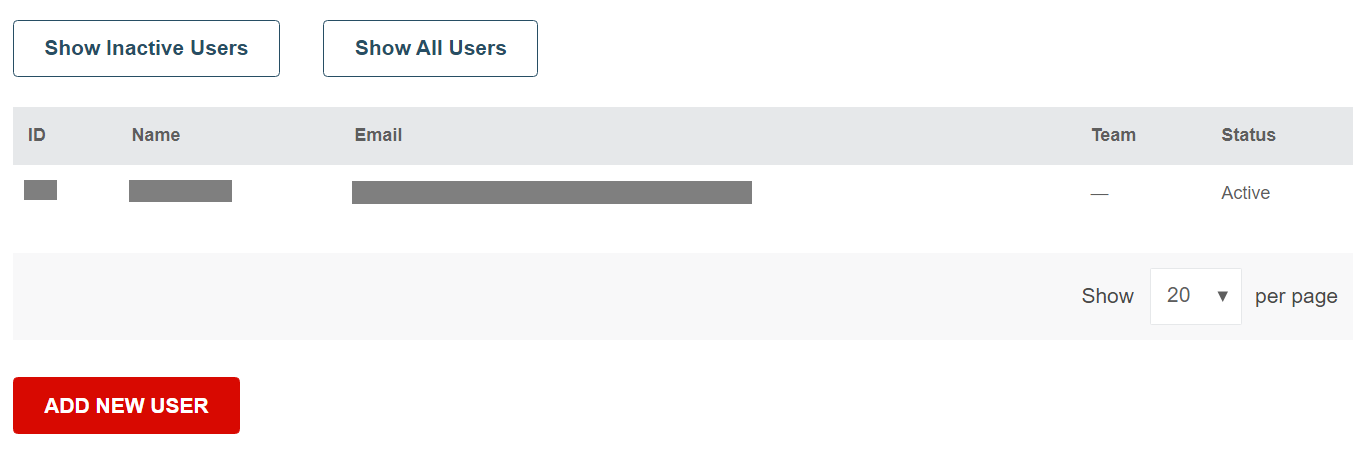
You can also upload a full list of references at once. Go to the My Account area under "My Orders" and "Customer Article Number" to upload your document.
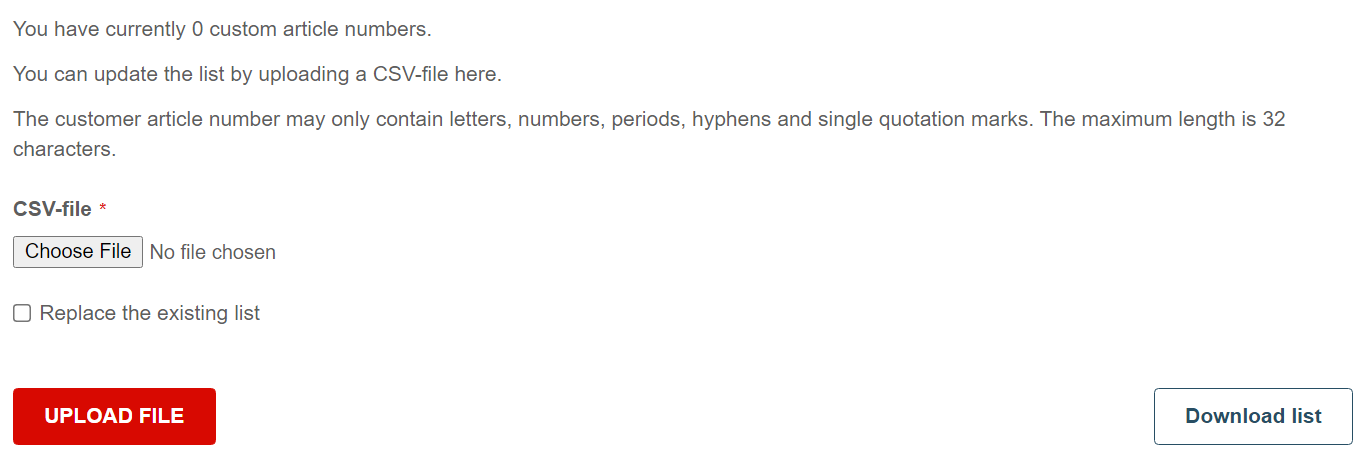
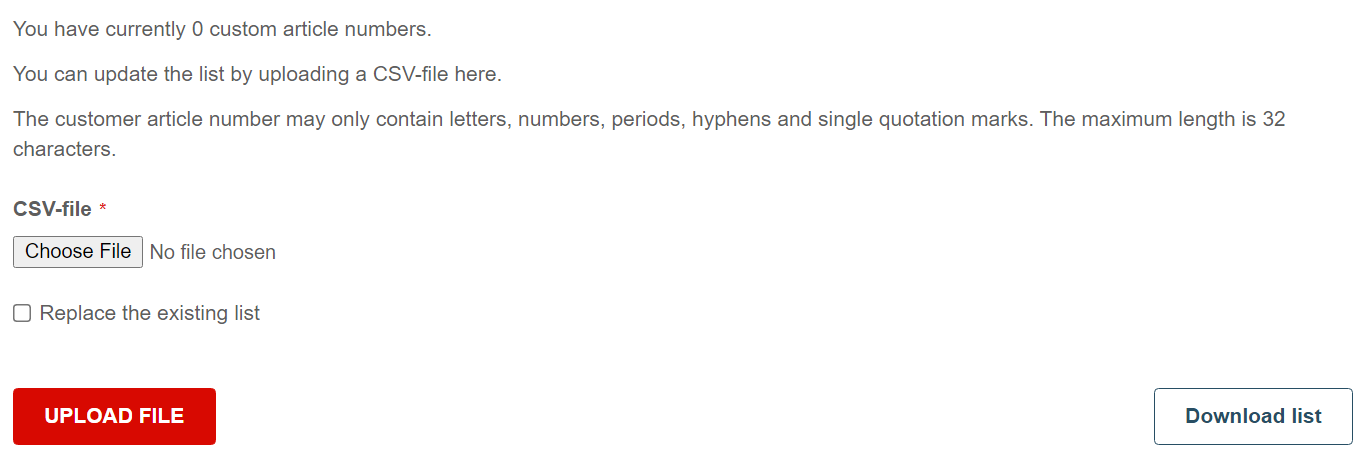
How does the check-out process work?
When you have placed all desired articles into the shopping cart, you can click on the red “shopping cart” icon on the top right of the page, to get to an overview, where you can see all your added articles along with the most important information such as description, price, quantity and delivery date once more.
Also, by clicking on the "pen" icon next to each article, you have the option of assigning an individual article number.
The total amount of the order is indicated to the right, and is always updated whenever you add an article to the cart. You can leave the “Shopping Cart” at any time and come back – all information will be saved if you do not delete any cookies in the meantime.
If you are ready to check out, click on the red “Proceed To Checkout” button on the right, below the Order Total.
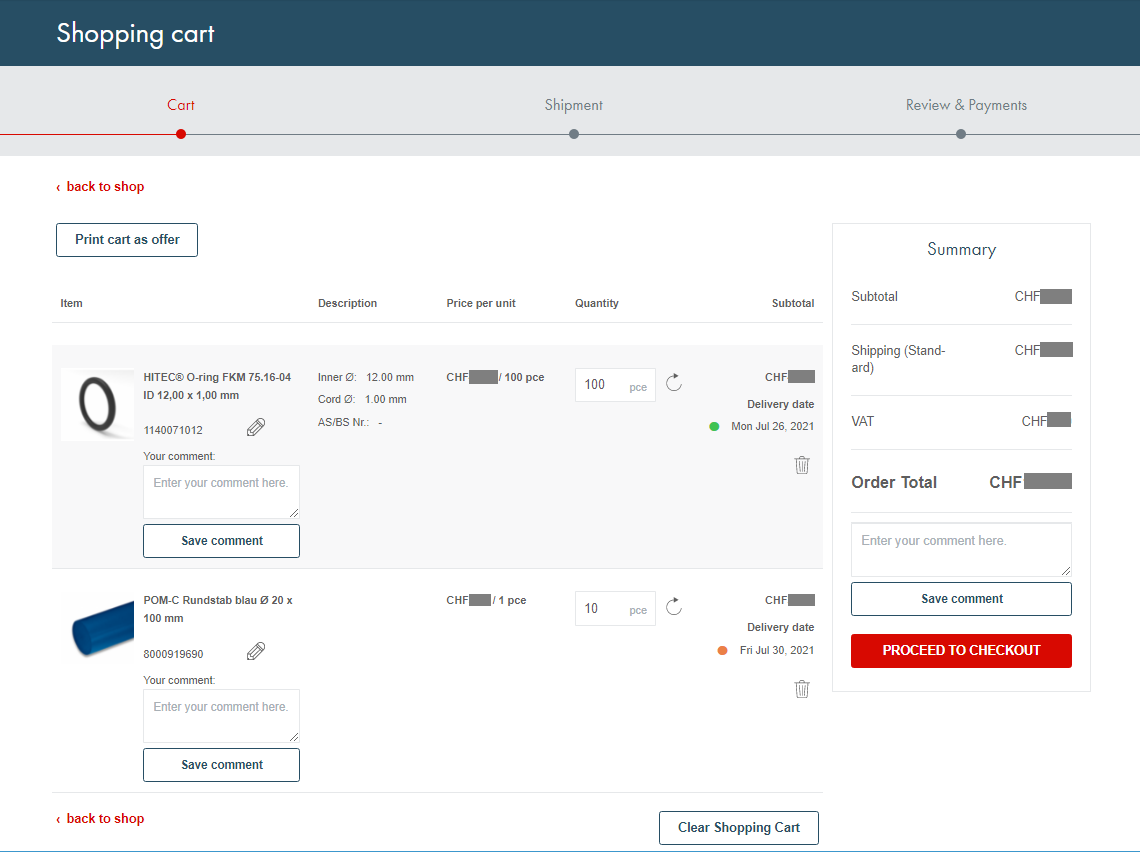
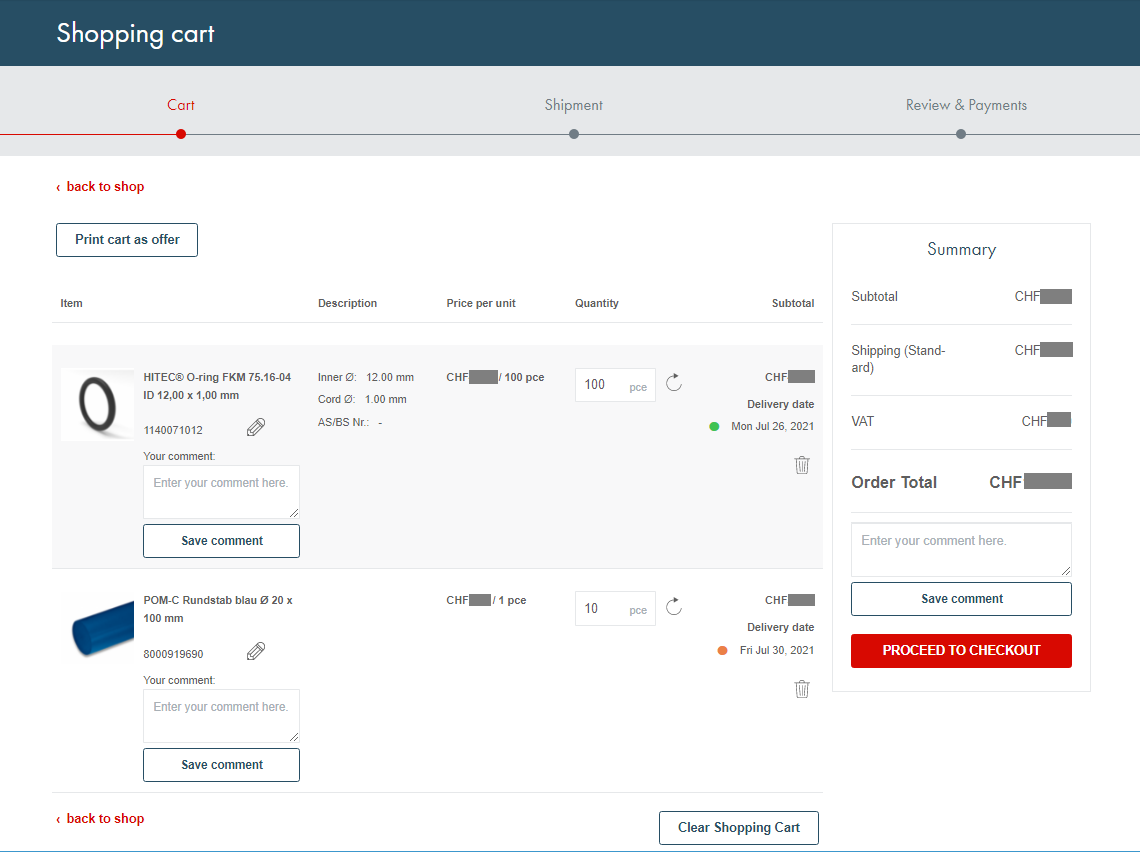
You will now be guided through the process. Choose your desired delivery address, your preferred payment option, and confirm your order.
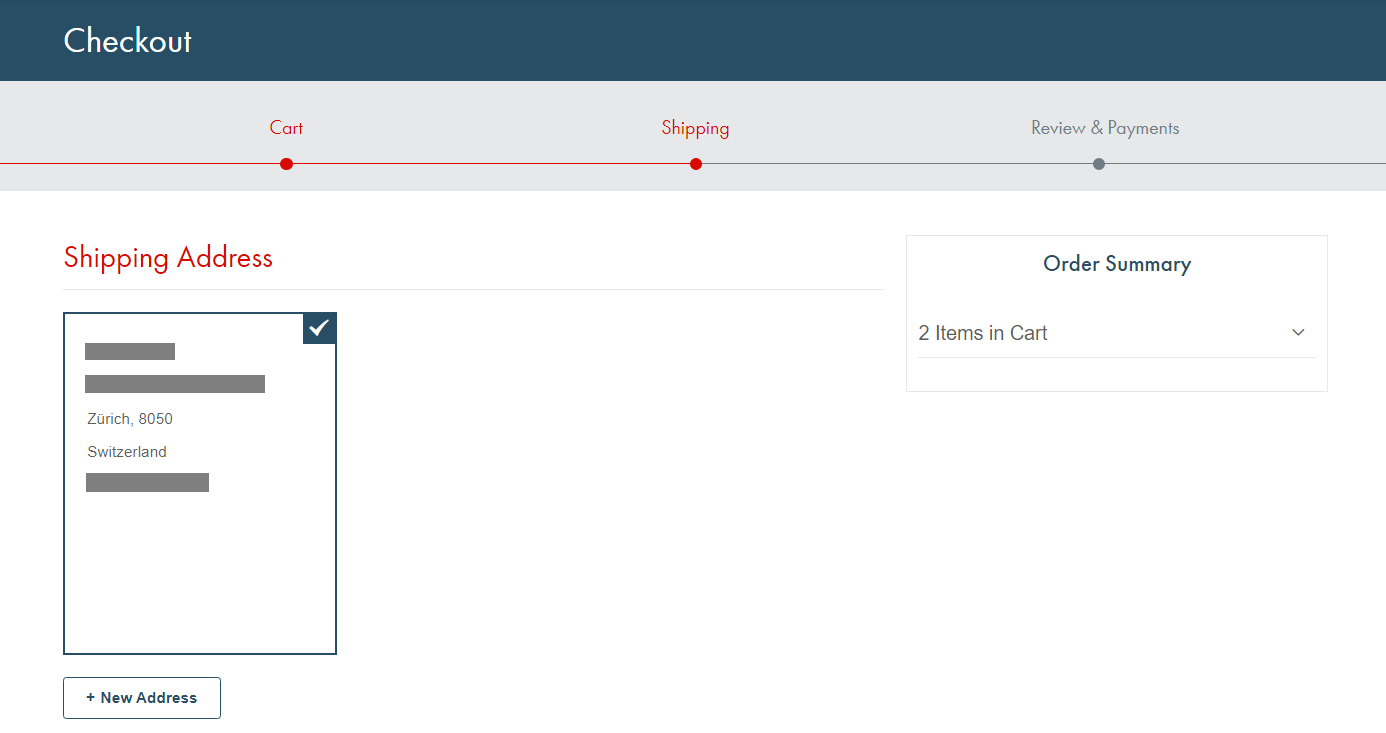
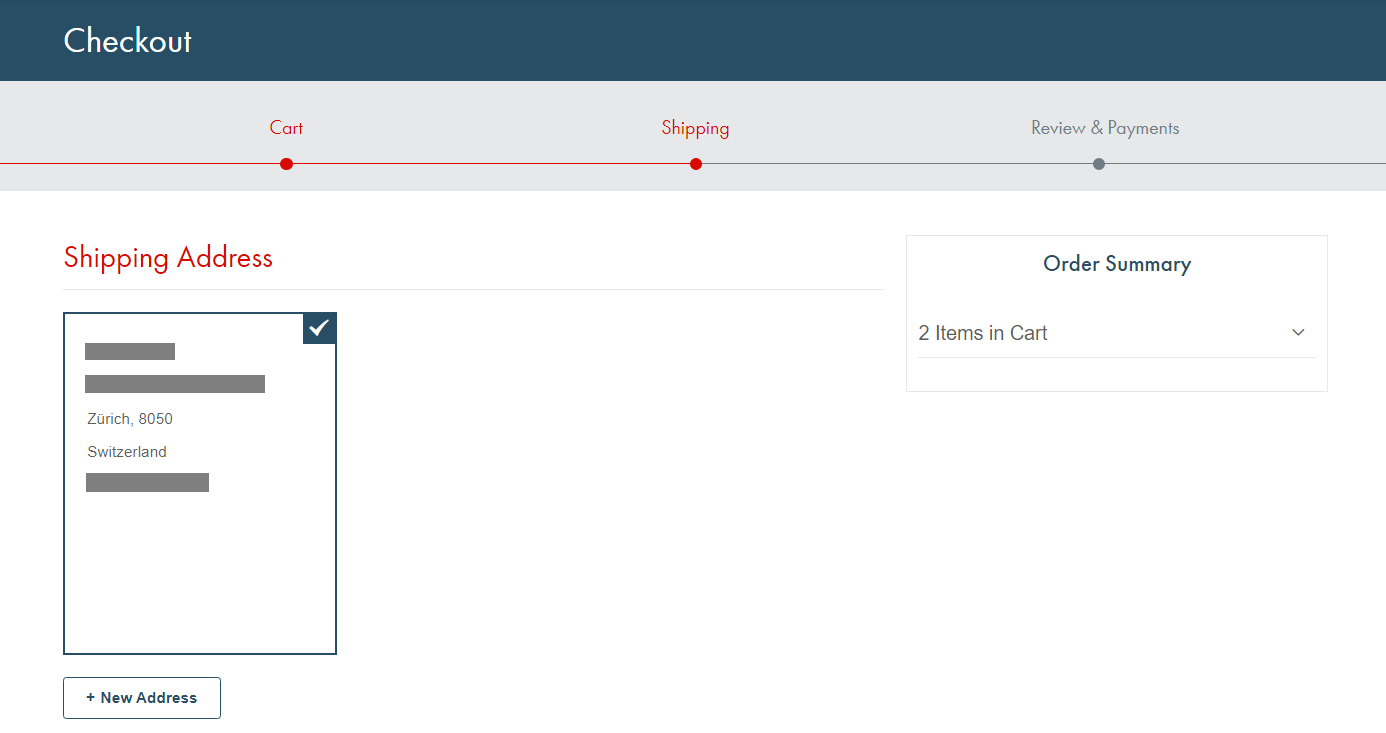
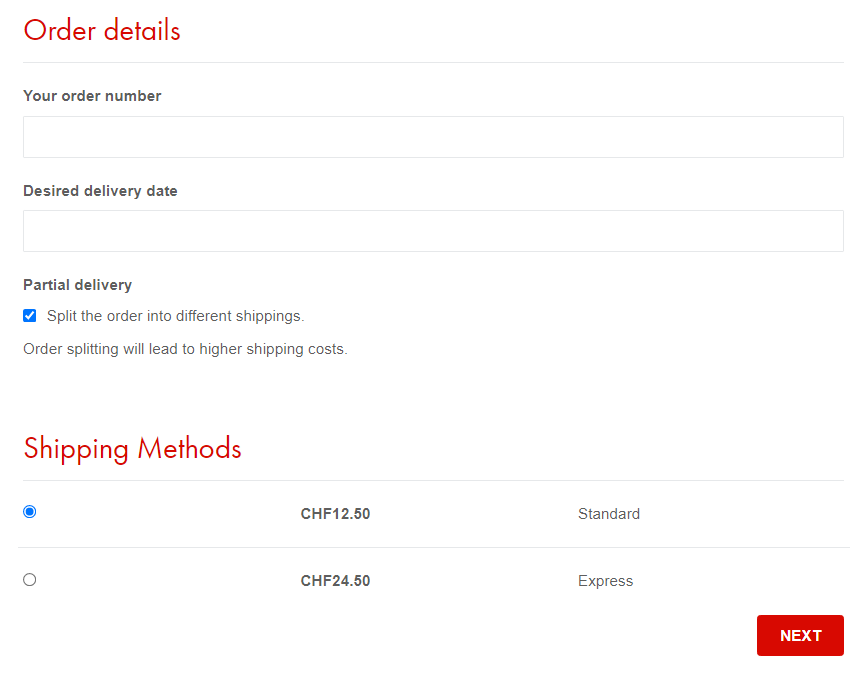
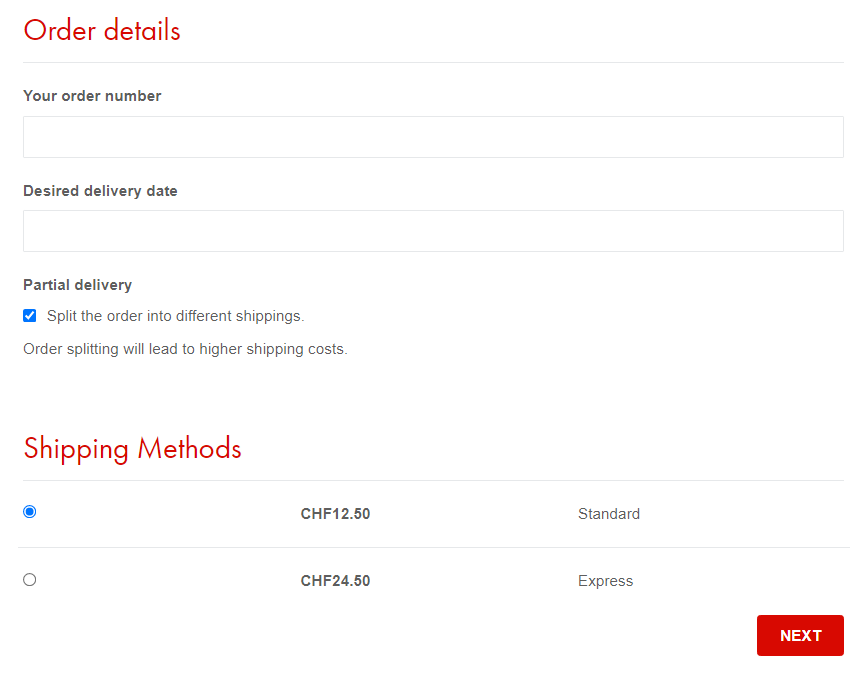
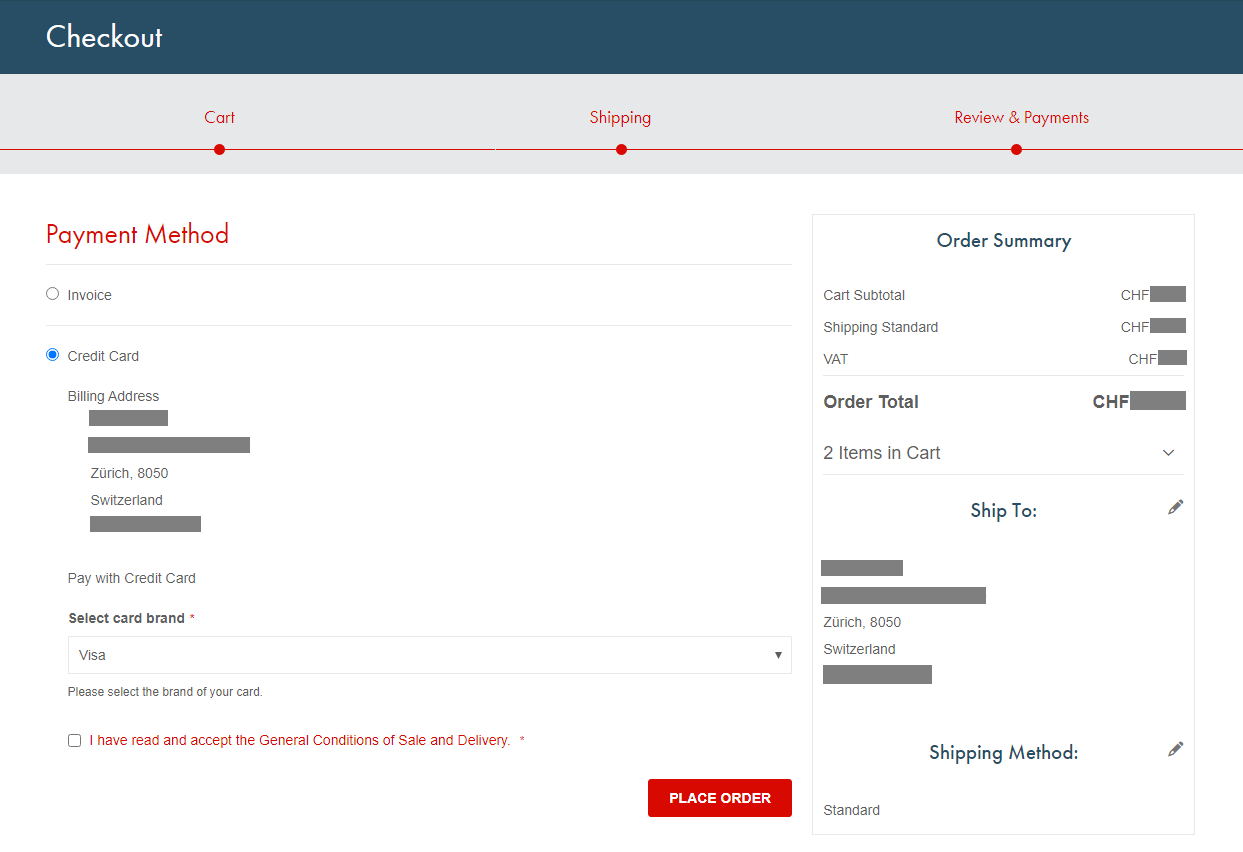
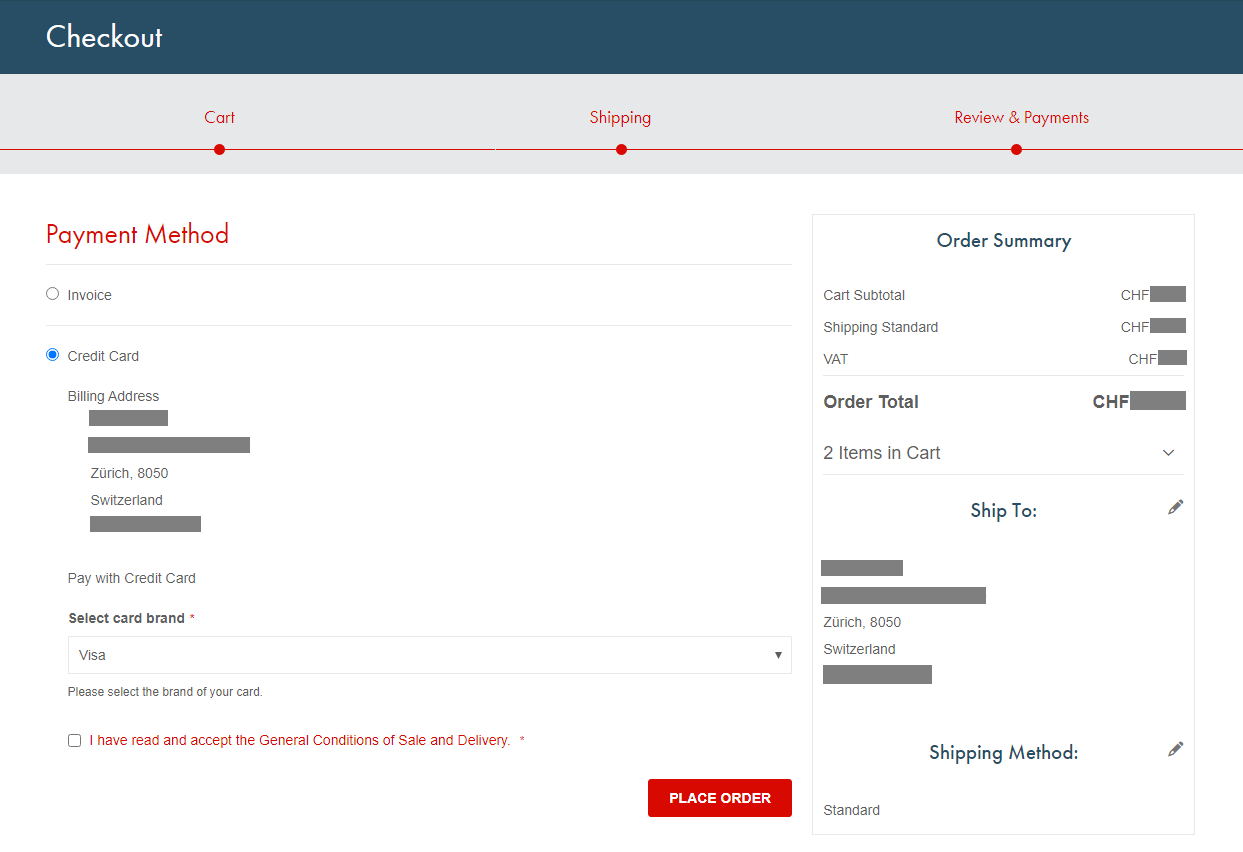
In the My Account area you can manage all your delivery addresses and track the current status of all your orders.
Can I save the articles in my shopping cart as a PDF offer?
Yes, in case you want to file an order, or require an internal approval, simply proceed to the shopping cart by clicking on the “Shopping Cart” icon in the header menu. Click on the “Print cart as offer” button and either print or save the page as PDF.
All the items in your shopping cart are stored, so you can come back and complete your order process at any time. Please do not delete any browser cookies in the meantime.
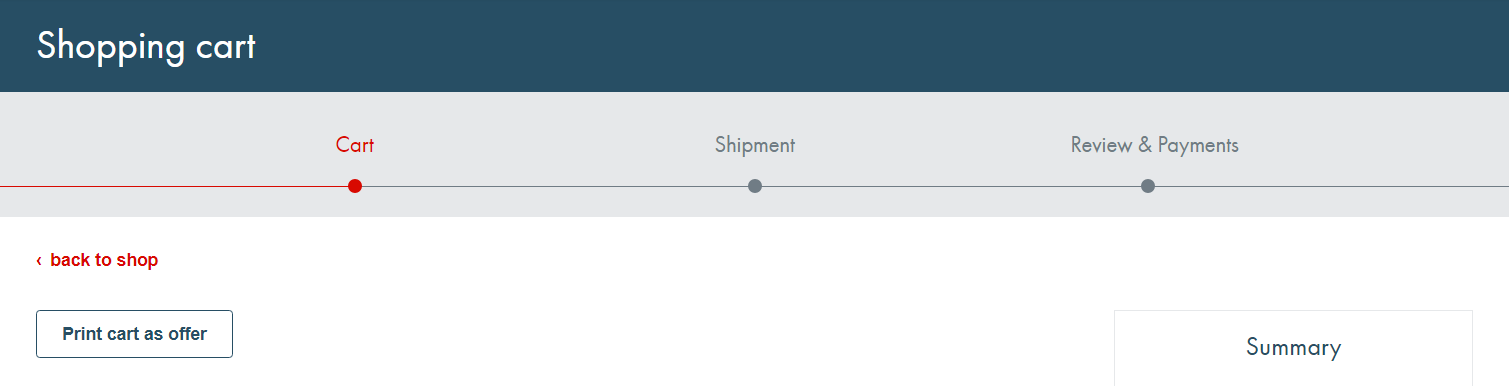
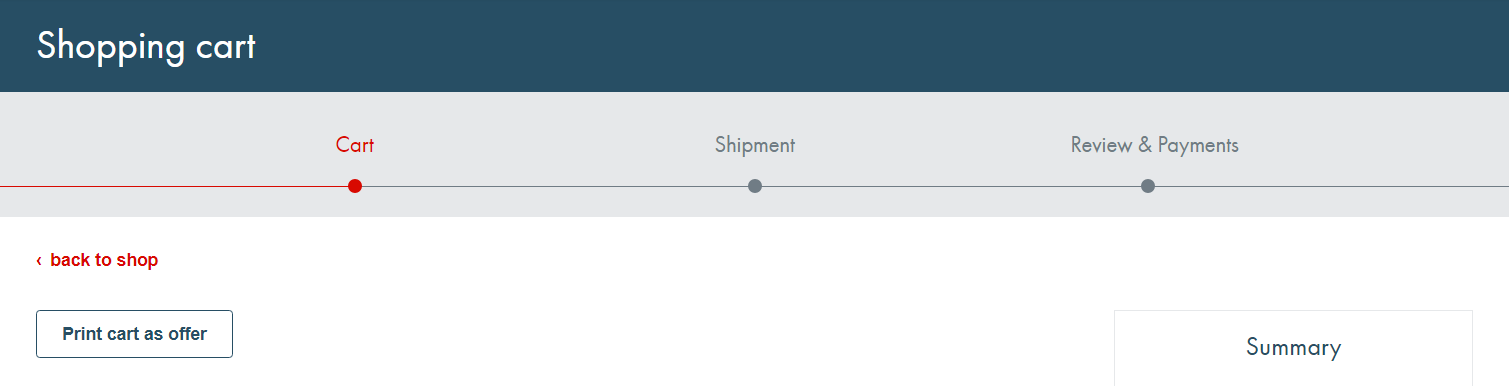
How do I create personal wish lists?
Wish lists allow you to save articles in custom lists designed by you.
You can add a new list or edit an existing one by logging into your account and access the area "My wish lists" within your My Account area. After clicking the "Create new wish list" button, you can enter a title and description of your choice and save the list.
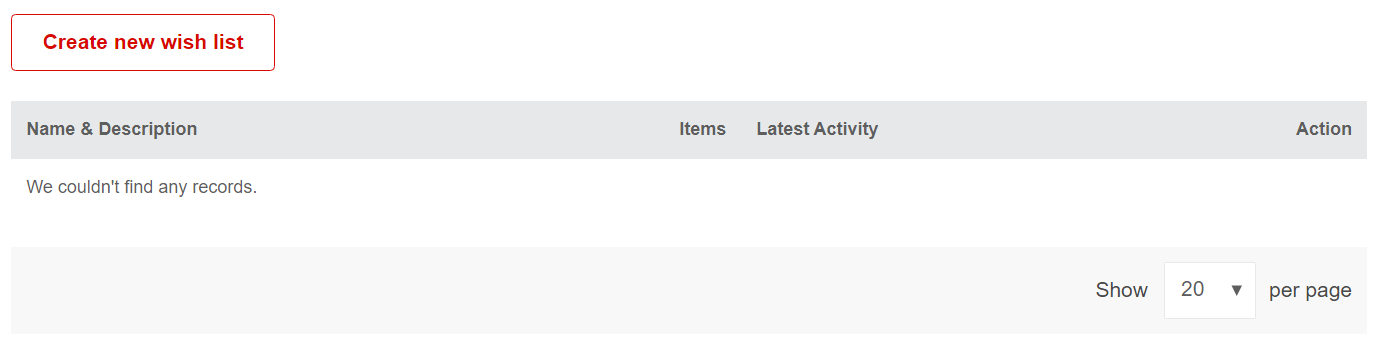
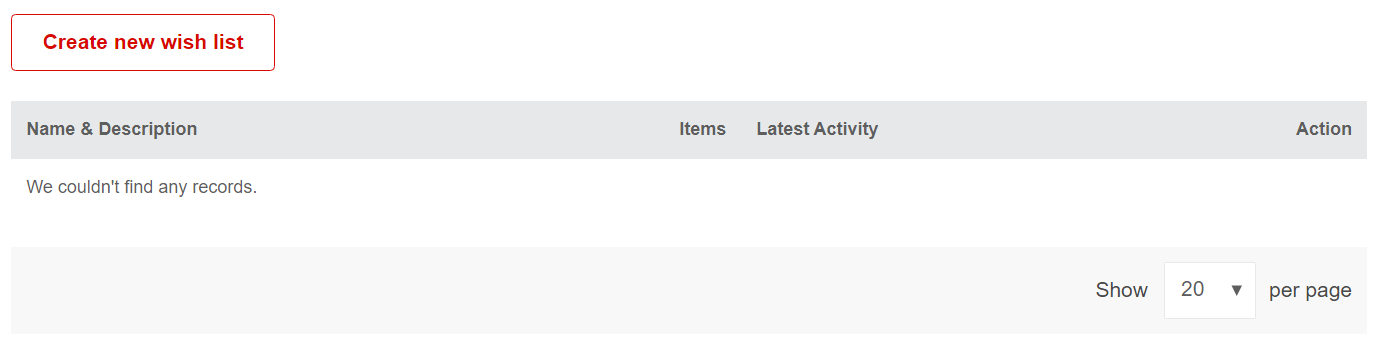
When browsing our shop, you can now add products and articles to these lists by clicking the button with the "pin" icon.
Alternatively, when clicking on the "pin" icon to save a product or article in an existing list, you also have the option of creating a new list right there as well.


Are there fast repeat purchase options?
Yes, there are several options to conduct fast repeat purchases. Click on the button DirectUP Order Upload just below the main categories on our homepage, to access our various "Quick Order" options.


1) You can insert one or several article numbers and directly add them to your shopping cart. If you choose to add several article numbers, you can set the quantities after you have added them to your list by accessing your shopping cart.


2) With DirectUP we have also created a tool that let’s you upload your ERP/SAP files in PDF or .csv format, directly in our shop system to place multi-place orders without any manual entry within seconds. For more information go to the chapter How can I upload a PDF order.
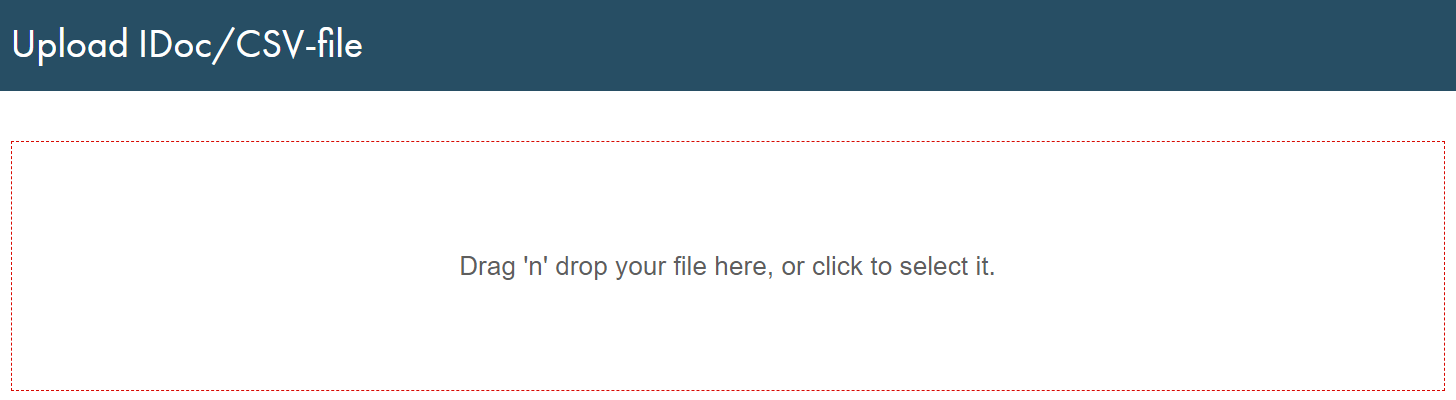
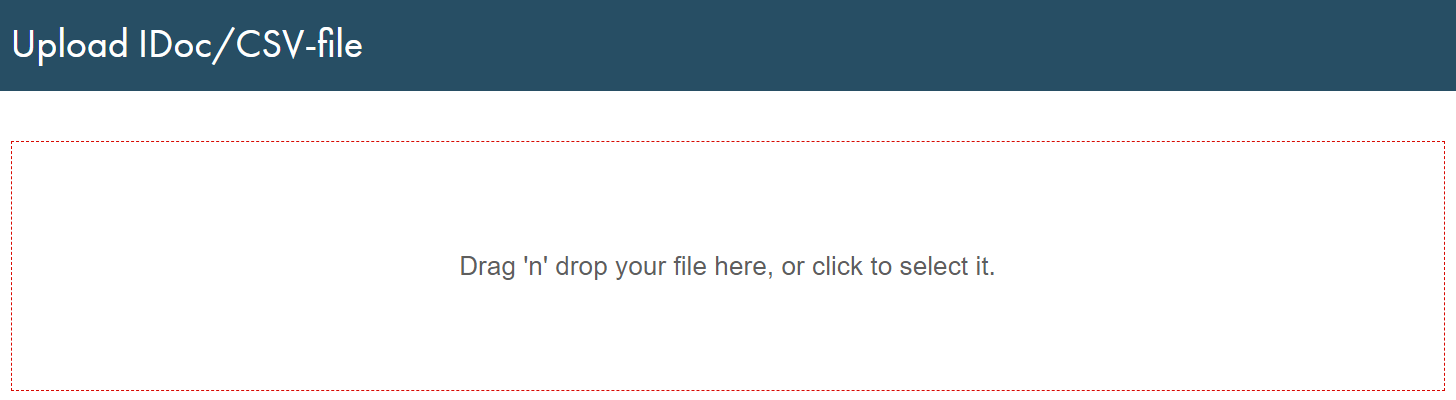
Additionally, when you access your My Account, you can place entire past orders again. Simply select the order you want to repeat in the section "My Orders" and click on the "Reorder" button. All the items are automatically transferred to your shopping cart, where you can also adapt quantities if necessary. The same process can also be conducted with your saved "My wish lists" that you can also access in your personal account.
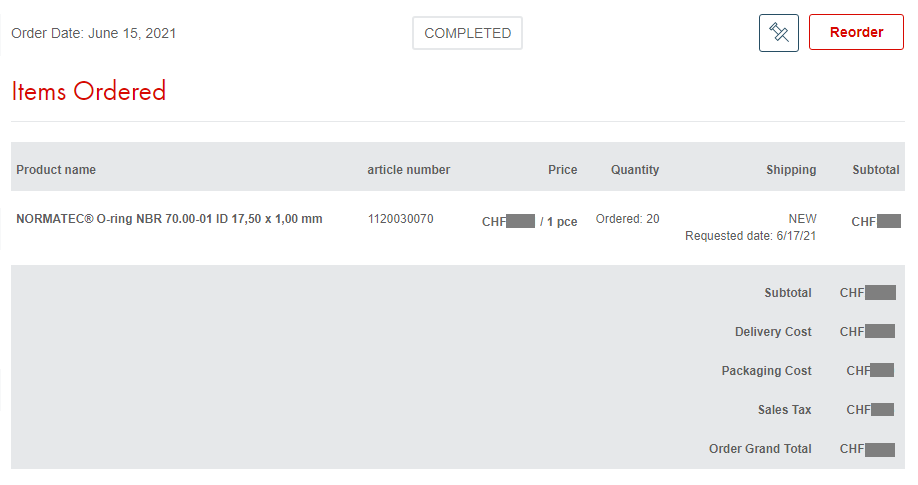
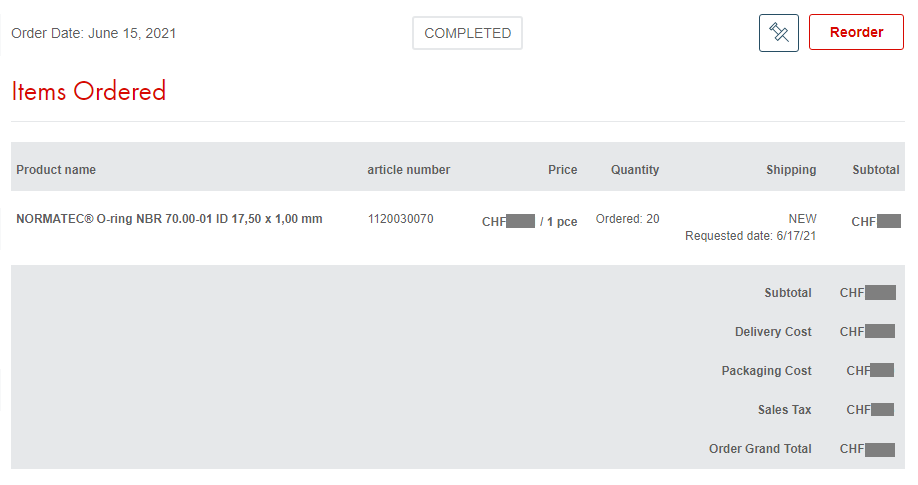
How can I upload a PDF order?
Our DirectUP tool allows you to upload your ERP/SAP files directly into our system. Click here to set it up now!
Your benefits with DirectUP:
- Import multi-page PDF orders from your ERP within seconds
- Automatic recognition of your PDF file format for the 2nd order
- Identical sequence of your order in our webshop
- Optional import of your article number or order item
- High process reliability and reduction of errors due to manual intervention
- Manual order entry is no longer necessary
Prerequisite for using DirectUP:
- Valid login at www.apsoparts.com
- Your PDF order must be in a "readable" format
- Required data in the PDF file are: Your order reference, our item number, quantity per order item
How to initially set it up:
- Upload a file in one of the supported formats
- Make sure the document includes the values "Order reference number", "Article number" and "Quanitity"
- Follow the set-up tutorial by highlighting the respective values in your document
- After the initial set-up, DirectUP will remember the structure of your documents, and automatically transfer the embedded data to the shopping cart. You can still add, delete or change quantities of articles before proceeding to the check-out process.
If you need help, contact our team who will be happy to help you set it up.
When will my product(s) arrive?
The delivery date of your product is indicated when you chose a quantity in the article table before you add it to your shopping cart, and can also be seen in the overview in your “Shopping Cart” during the checkout purchase and of course in the “My Orders” section in your My Account area. There, you always have the status of your delivery updated. Articles that are in stock can usually be delivered throughout Europe within 3-4 working days.
Alternatively, you can also select any specific delivery date of your choice during the check-out process, provided that it is later than the minimum shipment time.
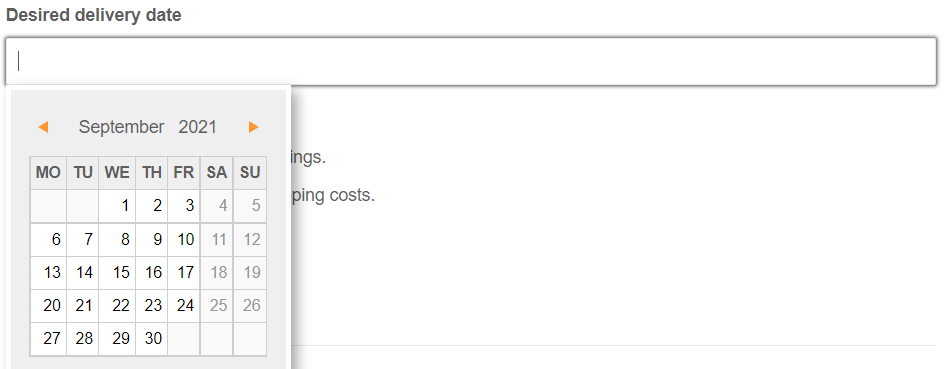
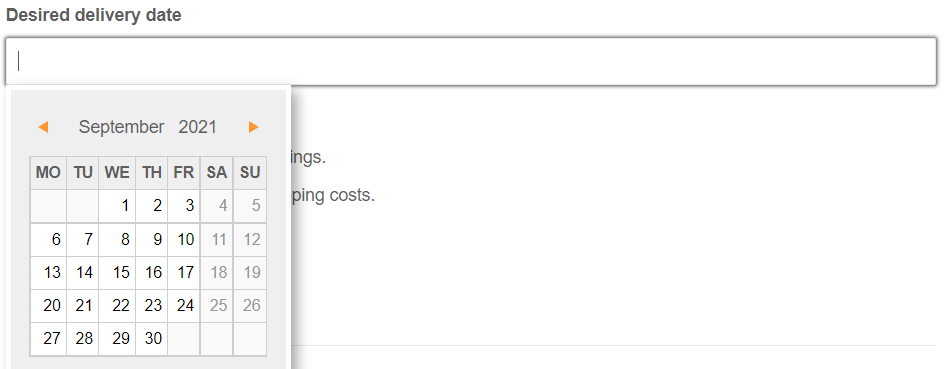
Where can I track the status of my order?
You can see the details and status along with the expected delivery date of your most recent orders by going to the section “My Orders” in your My Account area. A tracking link is sent out via the respective delivery partner.
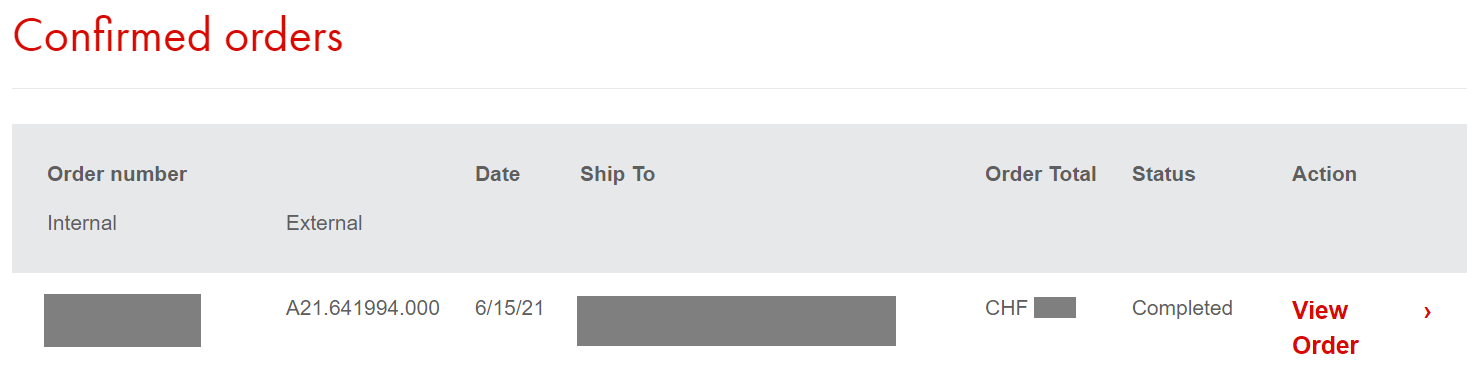
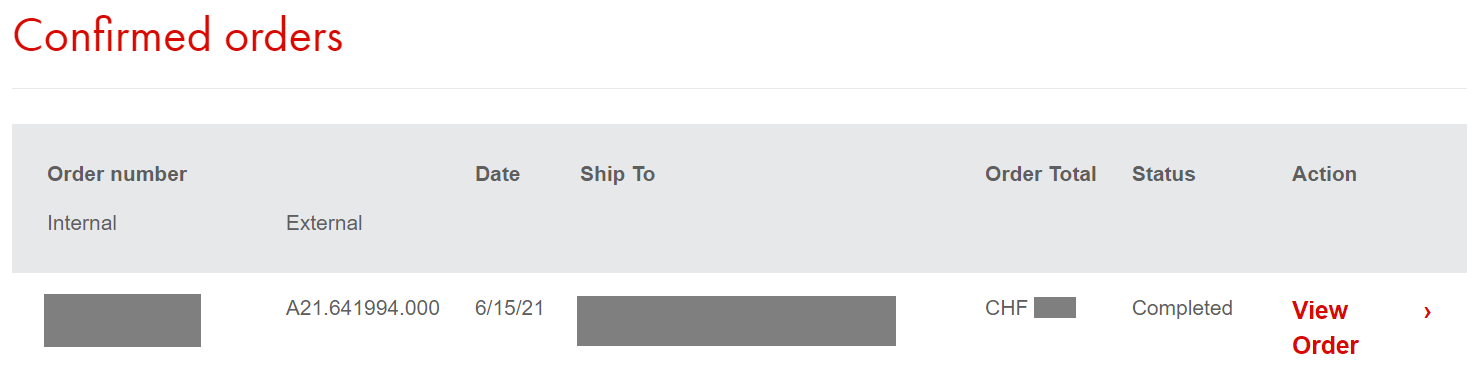
Can I cancel an order?
If you made a mistake in your order, we kindly ask you to contact our support team via chat as quickly as possible. We will check the possibility to cancel your order. If no longer possible, the general rules of returns start to apply.
How do I return an article?
Please fill out the form here.
Kindly note that returns can only be made from a value of goods from 150.00 CHF/EUR. In the event of an incorrect order, an all-inclusive fee of 100.00 CHF/EUR will be charged.
In addition, all expenses related to sending the goods back to the warehouse need to be covered by the customer.
What delivery options are there?
The availability and delivery date of each product is indicated in the article table next to the price, in the shopping cart overview, and can also be seen in the My Account section “My Orders”.
For customers located in Switzerland or Liechtenstein, we offer the possibility to choose between standard or express delivery during check-out. Express deliveries usually arrive within one working day, items that require production within 2-3 days.
You can also select any specific delivery date of your choice during the check-out process, provided that it is later than the minimum shipment time.
Items that are currently in stock, can usually be delivered throughout Europe within three to four days directly to your desired locations. If you have placed an order using "Split quantities" the first batch will be sent out immediately, and the rest upon indicated availability.
How do I change the delivery address?
Simply go to your My Account and change or add delivery addresses in the section “Address Book” by clicking on the "Edit" button next to an existing address, or add a new one by clicking the "Add New Address" below. You can add up to 5 shipping addresses.
Please note that a change in billing address needs to be requested.